This section of Admin Tools includes useful tools to improve your site's SEO and handle your site's links. The list of features in this section is going to expand over time.
Link migration
SEO and Link Tools: Link migration
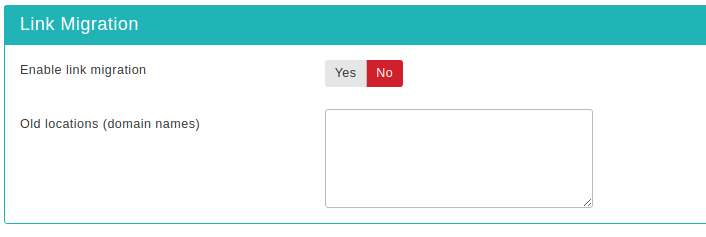
When you move your site across hosts, you may end up with broken intra-site links. Most of the times, this is caused by either putting absolute links or moving the site into a different directory name than it used to be.
In the first case, let's say you move your site from
www.example.com to www.example.org. If you copied
links from your browser's address bar and pasted them into your content
or menus you're stuck with a bunch of links referencing the
www.example.com domain name, i.e.
http://www.example.com/somepage.html. Finding and changing
those links is a mighty task, especially if you have thousands of
content items.
In the latter case, which is the most common, the typical scenario
goes like this. You develop your site locally, accessing it as
http://localhost/mysite. Then you move your site to a live
server with an address like http://www.example.com. Suddenly,
all of your links and images are broken! Why? All WYSIWYG Joomla!
editors create relative URLs. For example, linking to
images/stories/image.jpg creates a link like
/mysite/images/stories/image.jpg in your content's HTML
source code. If you take a good look at this URL, you'll immediately
notice the /mysite prefix. This works perfectly on your local server, as
your site is inside the /mysite directory of your web root, but breaks
on the live site as you are restoring to the web root itself! Again,
finding all those references and changing them is a mighty task.
Might task it isn't anymore! Admin Tools Link
Migration feature comes to your rescue. First, set the
Enable link migration option to Yes in order to
enable the feature. In the Old locations text area
you will have to enter the domain names or subdirectories where your
site used to live, one on each line. For example, if your site was
hosted on http://www.example.com, you have to enter
www.example.com on one line (that is, without the http:// or
https:// prefix!). If you want to work around relative URLs, enter both
the full URL and directory, one at each line, i.e.
http://localhost/mysite on one line and /mysite on
another line. Admin Tools will work its magic, migrating your URLs to
point to your new site, on-the-fly as Joomla! is generating your site's
pages.
![[Important]](/media/com_docimport/admonition/important.png) | Important |
|---|---|
|
Please remember to clear your Joomla! cache and your browser's cache after enabling this feature in order to see the changes in your browser when you reload your site's pages. |