There are cases where you need to exclude either entire database tables or their contents from the backup. For example, if you are using a single database for the tables of two or more sites you will want to exclude all tables not belonging to the site you're backing up to prevent accidental overwriting of the wrong site when restoring the backup. Moreover, if you have large tables with not very important data, such as log entries, you may want to exclude their contents -but not the entire table- from the backup for performance reasons. This is what the feature lets you do.
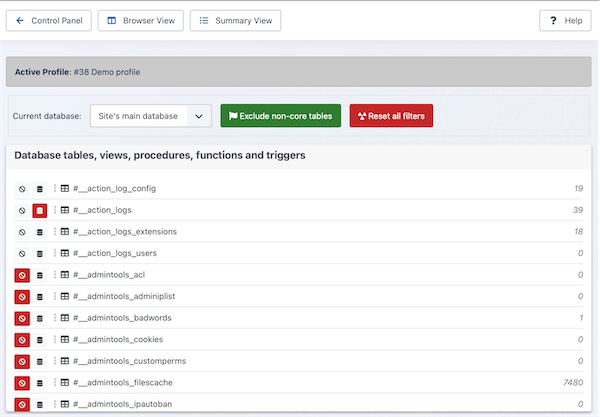 |
At the very top of the page you can see two tabs which let you switch between the Browser View and the Summary View.
Below the tabs you will see the backup profile number and title as a reminder. Remember that database table exclusion filters, just like all Akeeba Backup filters, are set up per backup profile.
Further down there is the Current Database drop-down list. Akeeba Backup can define filters for the site's main database or for each of the extra database definitions separately. The default selection, Site's main database, contains all filters pertaining to the main site's database, i.e. the one your Joomla!™ site runs on. If you have defined additional databases you can select the appropriate database from the drop-down list to define filters for that database.
There are another two buttons here. The Exclude non-core tables button. Clicking it will automatically apply the Exclude This filter on all tables whose name doesn't begin with your site's prefix. These are usually tables which do not belong to the current Joomla! installation. Be warned of a major pitfall: the effects of this button are static. That is to say, if new tables with a different prefix are added in the future (e.g. tables are added in the other sites using the same database) you will have to come back here and click on this button again. Instead of that and if you have the Akeeba Backup Professional version you can use the Regular Expressions Database Tables feature to automatically deal with such configurations, without having to click this button.
The Reset all filters button will remove all database table filters for the currently selected database.
The main area of the page displays the contents of the database: tables, views, triggers, stored procedures and functions. Each row represents one database entity. The two leftmost icons represent an exclusion type, explained below. The third icon tells you what kind of database entity (table, view, trigger, ...) it is; hover over it to find out.
Each of the exclusion type icons may have one of three states: on (yellow background), off (gray background), or force enabled (red background). You can toggle between the on and off states by clicking on the icon. The force enabled state cannot be changed. It means that it is active (on) because another feature of Akeeba Backup, such as regular expressions, have it turned on. In case of non-table database entities the red filter type means that this operation is not applicable to this entity. For example, there is no point excluding the contents of a view since only its structure is being backed up anyway.
Important
The prefixes of the entities' names appear "abstracted". If your site's prefix is abc1_ , the table abc1_users will appear as #__users. This helps you quickly identify the tables your site runs on.
The available filters are:
Exclude This (circle with diagonal line running through it). This database entity will not be backed up at all.
Do not backup its contents (three stacked disks / database icon). Only the structure of the database entity will be backed up, but not its contents. When restoring, this table will be created empty.
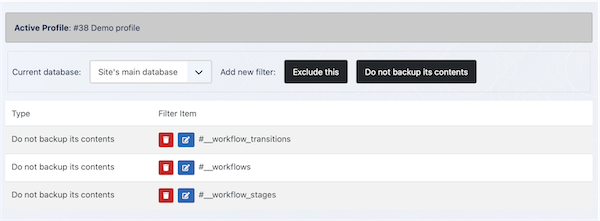 |
The Summary View displays a list of all active filters, allowing to quickly modify them.
At the very top of the page you can see two tabs which let you switch between the Browser View and the Summary View.
Below the tabs you will see the backup profile number and title as a reminder. Remember that database table exclusion filters, just like all Akeeba Backup filters, are set up per backup profile.
Further down there is the Current Database drop-down list. Akeeba Backup can define filters for the site's main database or for each of the extra database definitions separately. The default selection, Site's main database, contains all filters pertaining to the main site's database, i.e. the one your Joomla!™ site runs on. If you have defined additional databases you can select the appropriate database from the drop-down list to define filters for that database.
Above the grid you have the Add new filter buttons. The filter types correspond to the icons in the Browser View, as discussed further above.
Each line of the grid displays the following information:
The filter type. As discussed above.
Trashcan. When you click it, the filter will be removed.
Pencil. When you click it, the row switches to edit mode
The filter item itself. It is the abstracted database entity name which the filter row applies to. When we say "abstracted" we mean that the site's prefix has to be replaced by
#__as discussed above.
When you click on the pencil icon, the filter item becomes an edit box. You can type in the new (abstracted) database entity name and then click outside the edit box, or press Tab on your keyboard, to immediately save the changes. There is no way to undo your changes.