The application will use this engine to crawl through your site's files and folders, finding out what it has to backup.
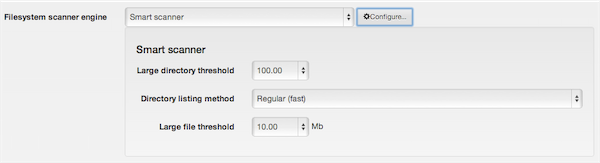 |
This engine is the culmination of years of research in optimizing file system scanning for PHP scripts. The Smart Scanner will browse your file system tree for directories and files to include in the backup set, automatically breaking the step upon detecting a relatively large directory which could lead to timeout errors.
Tip
If you have one or more folders containing thousands of files or subdirectories we recommend using the Large Site Scanner engine instead.
- Large directory threshold
This option tells the application which directories to consider "large" so that it can break the backup step. When it is encounters with a directory having at least this number of files and subdirectories, it will break the step. The default value is quite conservative and suitable for most sites. If you have a very fast server, e.g. a dedicated server, VPS or MVS, you may increase this value. If you get timeout errors, try decreasing this setting.
- Directory listing method
The application can use two different methods for asking your server to list the contents of a directory. The Regular method is very fast and works on the vast majority of servers. However, some servers refuse to list files with permissions lower than 0755 (it's absurd, we know!) and require the slightly slower, Alternate method. If your backup archive is missing files and you do not get "Unreadable file" or "Unreadable directory" warnings during backup, please switch this option to Alternate (failsafe) and retry backing up.
- Large file threshold
Normally, the application tries to backup multiple files in a single step in order to provide a fast backup. However, doing that for larger files may result in a timeout or memory outage error. Files bigger than the large file threshold will be backed up in a backup step of their own. If you set it too low you will have a big performance impact in your backup (it will be slower). If you set it too high you might end up with a timeout or memory outage. The default setting (10Mb) is fine for most sites. If you are not sure what you're doing you're better off not touching it at all. If you find that your backup consistently fails while backing up a larger file (over 1Mb) you might want to lower this setting, e.g. to 2Mb. If you have a rather big PHP memory limit (128Mb or more) and you can afford the increased memory usage set it to a higher value, e.g. 25Mb (values over that tend to cause issues on all but the highest end dedicated servers).
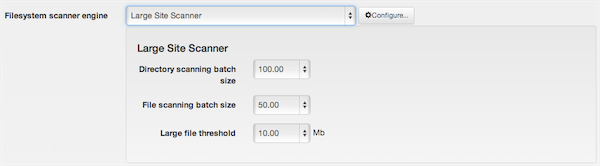 |
This engine is specifically optimised for large sites, containing folders with thousands of files. This is usually the case when you have a huge media collection such as news sites, professional bloggers, companies with a large downloadable reference library or very active business sites storing hundreds of invoices daily on the server. In these cases the "Smart scanner" tends to consume unwieldy amounts of memory and CPU time to compile the list of files to backup, usually leading to timeout or memory outage issues. The "Large site scanner", on the other hand, works just fine by using a specially designed chunked processing technique. The drawback is that it makes the backup approximately 11% slower than the "Smart scanner".
Important
If your backup fails while trying to backup a directory with over 100 files you MUST use the "Large site scanner". It's very likely that this will solve your backup issues.
Warning
Akeeba Ltd DOES NOT recommend storing several thousand files in a single directory. Due to reasons that have to do with the way most filesystems work at the Operating System level, the time required to produce a listing of files in a directory or access the files in a directory grows exponentially with the number of files. At about 5000 files the performance impact for accessing the directory, even on a not very busy server, is big enough to both slow down your site noticeably (adversely impacting your search engine rankings) and make the backup slower and more prone to timeout errors. We strongly recommend using a sane number of subdirectories to logically organise your files and reduce the number of files per directory.
For the technically inclined (we really mean "serious geeks who aspire to do Linux server management as a living"), here is a nice discussion on the subject: http://stackoverflow.com/questions/466521/how-many-files-in-a-directory-is-too-many The problem is that readdir() which is also internally used by PHP only ever reads 32Kb of directory entries at a time. Further down the thread you can see that with 88,000 files in a directory the access becomes ten times slower. Per image. Add that up and you have a dead slow frontpage which is banished to the far end of search indexes. And if you wonder where the 5000 number popped up, it's from http://serverfault.com/questions/129953/maximum-number-of-files-in-one-ext3-directory-while-still-getting-acceptable-per and applies to older Linux distributions without Ext3/4 directory index support or using filesystems without directory index support (e.g. Ext2) which is, of course, the worst case scenario.
- Directory scanning batch size
The Large site scanner creates a listing of folders by scanning a small number of them at a time. This setting determines how much this small number is. The larger this number the faster the backup is, but with the increased possibility of a backup failure on large sites. The smaller this number gets, the slower the backup becomes but the less likely it is to fail. We recommend a setting of 50 for most sites.
If your backup fails on deep nested folders containing many subdirectories we recommend setting this to a lower number, e.g. 20 or even 10. If you have a large PHP maximum memory limit and plenty of memory on your server to spare you may want to increase it to 100 or more. If you are unsure, don't touch this setting.
- Files scanning batch size
The Large site scanner will create a list of files by scanning a small number of them at a time and then back them up. It will repeat this process until all files in the directory are backed up, then proceed to the next available directory. This setting determines how much this small number of files is. The larger this number the faster the backup is, but with the increased possibility of a backup failure on large sites. The smaller this number gets, the slower the backup becomes but the less likely it is to fail. We recommend a setting of 100 for most sites.
If your backup fails on folders containing many files we recommend setting this to a lower number, e.g. 50 or even 20. If you have a large PHP maximum memory limit and plenty of memory on your server to spare you may want to increase it to 500 or more. If you are unsure, don't touch this setting.
- Large file threshold
Normally, the application tries to backup multiple files in a single step in order to provide a fast backup. However, doing that for larger files may result in a timeout or memory outage error. Files bigger than the large file threshold will be backed up in a backup step of their own. If you set it too low you will have a big performance impact in your backup (it will be slower). If you set it too high you might end up with a timeout or memory outage. The default setting (10Mb) is fine for most sites. If you are not sure what you're doing you're better off not touching it at all. If you find that your backup consistently fails while backing up a larger file (over 1Mb) you might want to lower this setting, e.g. to 2Mb. If you have a rather big PHP memory limit (128Mb or more) and you can afford the increased memory usage set it to a higher value, e.g. 25Mb (values over that tend to cause issues on all but the higher end dedicated servers).