![[Note]](/media/com_docimport/admonition/note.png) | Note |
|---|---|
|
This feature is only available in the Akeeba Backup Professional edition |
Since Akeeba Backup 3.2 you have the option to manage backup archives stored in a remote storage location, for example Amazon S3 or a remote FTP server. You can do that by clicking on the Manage remotely stored files link on the far right of supported backup records in the Manage Backups (formerly "Administer Backup Files") page. Clicking on that link opens a modal dialog with the options compatible with your backup archive.
Please note that not all of the following features may appear in the dialog. It depends on the remote storage engine used for the backup record. All options currently appear only for files stored on Amazon S3 and remote FTP.
The "Manage Remotely Stored Files" page
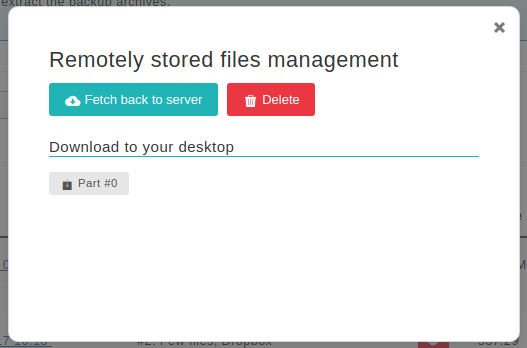
The button will automatically download the backup archive from the remote location and store it again on your server. This allows you to easily import backup archives stored on a remote location back to your server's storage so that you can easily restore them on the same or a different site. If you are using S3, please make sure that the user credentials you have supplied have enough privileges for the files to be downloaded (i.e. they don't grant write-only access to the bucket). Also make sure that you have adequate free disk space on your server for the operation to complete.
The button will permanently delete the archives from the remote storage. There is no confirmation. Once you click this button, your remotely stored files will be removed.
Finally, there are links under the Download to your desktop header. Clicking on them will instruct your browser to download the respective backup archive's part directly to your PC. Currently, only Amazon S3, CloudFiles, Dropbox and remote FTP support this feature. Do note that the backup archives are transferred directly from the remote storage to your PC. They are not stored to your site's server. If you want to store them to your server, use the button instead.
If none of the above options are available, Akeeba Backup will display an error message. In that case, just close the modal dialog.
After finishing your remote files administration, please close the modal dialog by clicking on the X button on its top-right corner and reload the Manage Backups (formerly "Administer Backup Files") page. Until you reload the page the changes you made WILL NOT be visible. This is not a bug, it is the way it is meant to be.