Note
This feature is only available in the Akeeba Backup Professional edition
Akeeba Backup Professional allows you to set up so-called post-processing engines. They tell Akeeba Backup to upload the backup archives to remote storage such as cloud storage providers, FTP/SFTP servers and so on. Depending on the post-processing engine you have you can manage the files stored on the remote location. You can do that by clicking on the Manage remotely stored files link on the far right of supported backup records in the Manage Backups page. Clicking on that link opens a modal dialog with the options compatible with your backup archive.
Please note that not all of the following features may appear in the dialog. It depends on the remote storage engine used for the backup record.
Important
If you change the remote storage settings in your backup profile — e.g. a different remote storage provider or storage account (which doesn't have access to the same files), a different bucket / container / drive, a different directory etc — the Manage Remote Stored Files actions may fail. Akeeba Backup only stores the type of remote storage engine used and the path to the file in the remote storage in the database, not the settings to connect to the remote storage provider.
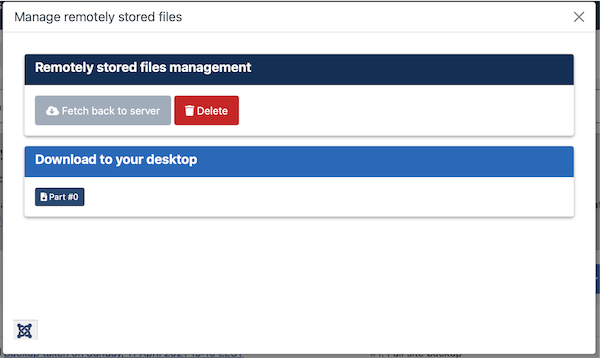 |
The button will automatically download the backup archive from the remote location and store it again on your server. This is typically necessary when you want to restore a backup archive: you can only restore backup archives stored locally on your server. Please note that this requires download privileges for the third party storage service user you have set up in the backup profile. If you are using a service with fine-grained access control such as Amazon S3 it is possible that this will fail. Also make sure that you have adequate free disk space on your server for the operation to complete.
The button will permanently delete the archives from the remote storage. There is no confirmation. Once you click this button, your remotely stored files will be removed.
Finally, there are links under the Download to your desktop header. Clicking on them will instruct your browser to download the respective backup archive's part directly to your PC. This is not available for all storage engines. For the FTP and SFTP engines this may fail, depending on the capabilities of your browser (for example: as of 2020 Google Chrome has removed support for FTP and will fail to download files over FTP). Do note that the backup archives are transferred directly from the remote storage to your PC. They are not stored to your site's server. If you want to store them to your server, use the button instead.
If none of the above options are available, Akeeba Backup will display an error message telling you that no actions are avaialble. In that case, just close the modal dialog.
After finishing your remote files administration, please close the modal dialog by clicking on the X button on its top-right corner. When you to that your browser will reload the Manage Backups page. While the page is reloading the changes you made WILL NOT be visible. This is not a bug, it is the way it is meant to be and the reason why the page is automatically being reloaded.