![[Note]](/media/com_docimport/admonition/note.png) | Note |
|---|---|
|
Some of the features described may only apply to the for-a-fee Akeeba Ticket System Professional edition. |
This is accessible through the back-end , menu item and then clicking on the Categories link below the component's toolbar.
Akeeba Ticket System's Options - Categories
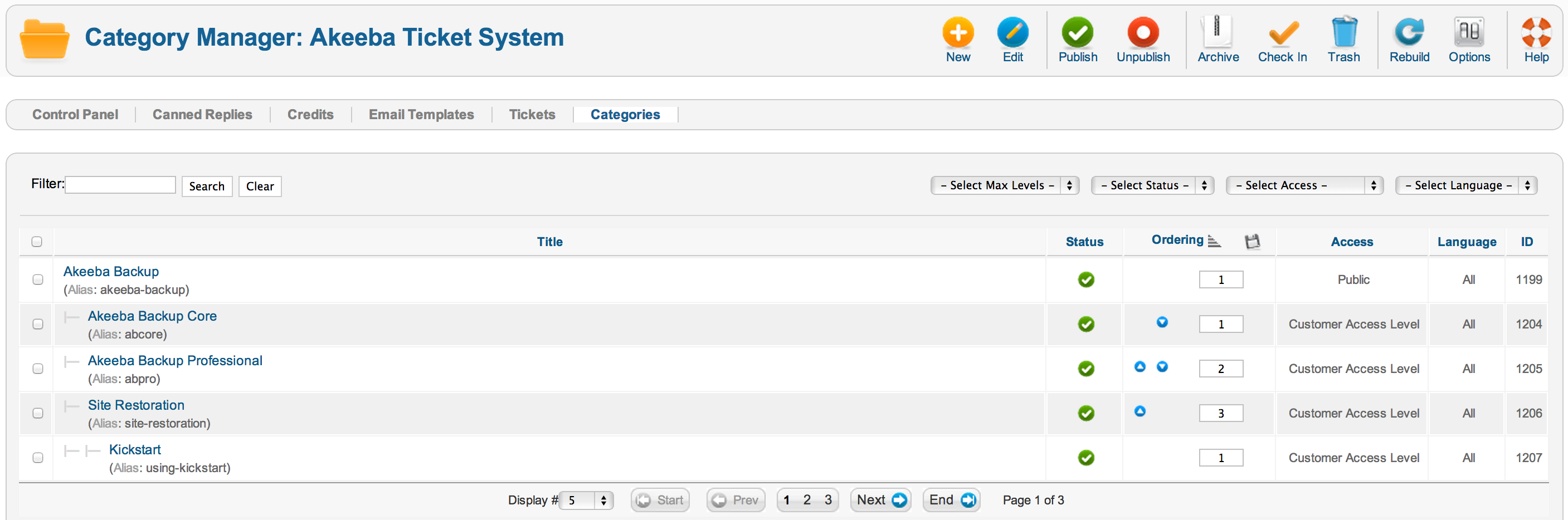
The basic organisational element of your ticket system is the Categories. Tickets are created inside a category and the category's ACL options define who can do what in the category and it's sub-categories. Akeeba Ticket System integrates with and extends the core Joomla! category management, much like Joomla!'s own core components –like Banners, Contacts and Newsfeeds– do. This means that the category management is the familiar interface you have throughout Joomla!.
Akeeba Ticket System's Options - Category Permissions
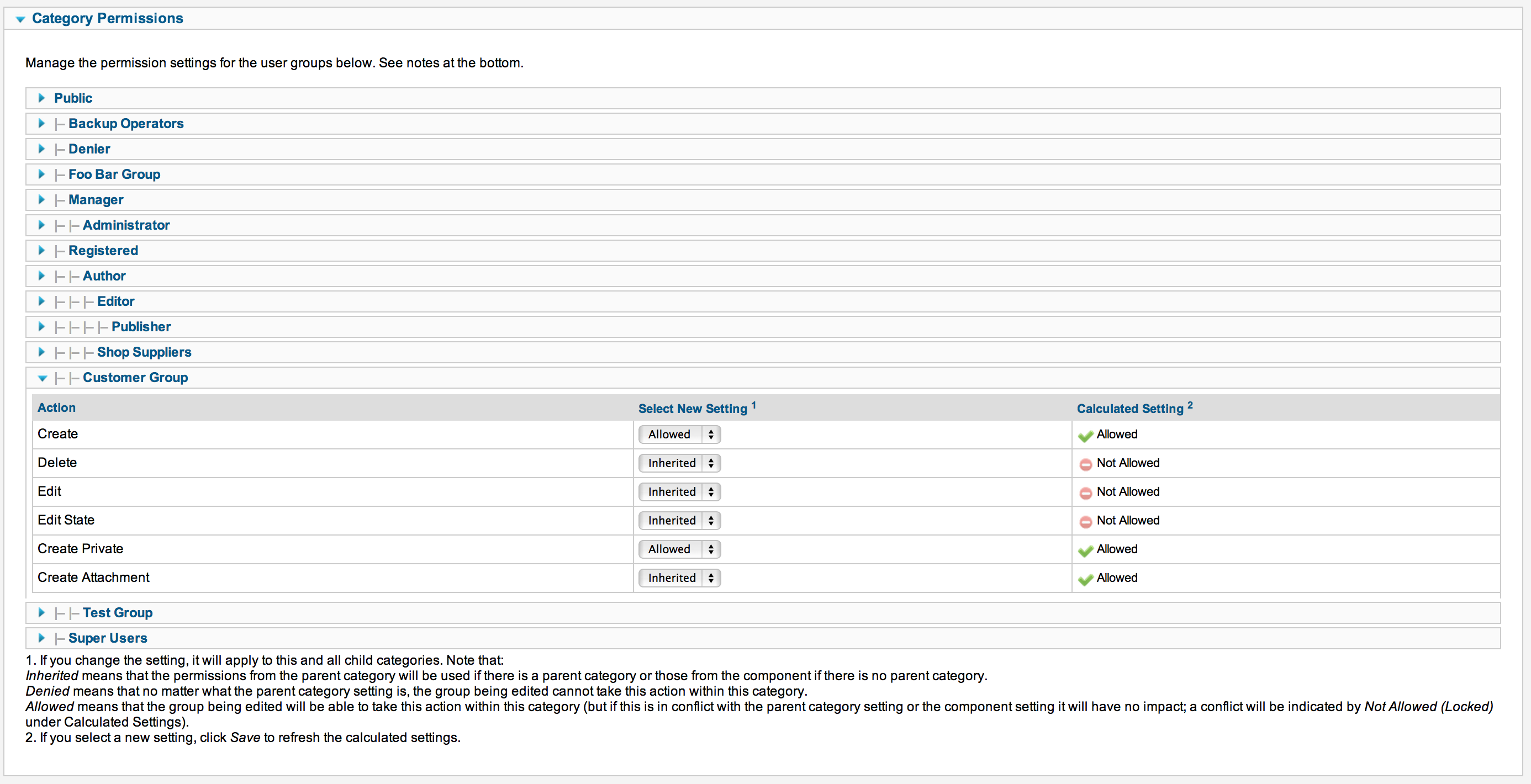
Each ATS category, just like any other Joomla! category, allows you to define Category Permissions (ACL permissions). These permissions work in the same way discussed in the Options page's documentation section. Please note that Joomla! follows an inheritance scheme for ACL permissions. The permissions in the Options are inherited by each category; the permissions of a parent category are inherited by its sub-categories. It is VERY IMPORTANT to remember that whenever you define an explicit Deny for a particular permission you cannot reverse it further down the permissions inheritance tree. Simply put: if you explicitly Deny a permission in the Options page or a Category, all Categories under it will ALWAYS have this permission denied even if you set it to Allow. Deny always wins Allow. The correct way to set it up is use Inherited (also called a "soft deny") –which, by default, doesn't grant a user the permission– in the Options page and parent Categories, then use explicit Allow rules in subcategories where this permission needs to be allowed.
![[Important]](/media/com_docimport/admonition/important.png) | Important |
|---|---|
|
We have assembled a collection of links explaining how ACLs work in the Overview section of our documentation. Please read them before trying to set up your ticket system. Joomla! ACLs are extremely powerful and very easy to misuse. Even experienced users like our developers resort to planning groups and permissions using pen and paper before working on a site. As Joomla! co-founder Brian Teeman puts it, Joomla! begins with a P!. |
Each ATS category has some options which are specific to ATS. You can find these options in the sidebar (Joomla! 2.5) or the tabs at the top of the page (Joomla! 3.0 and later). There you can find the following sections / tabs:
Ticket Options
Akeeba Ticket System's Options - General
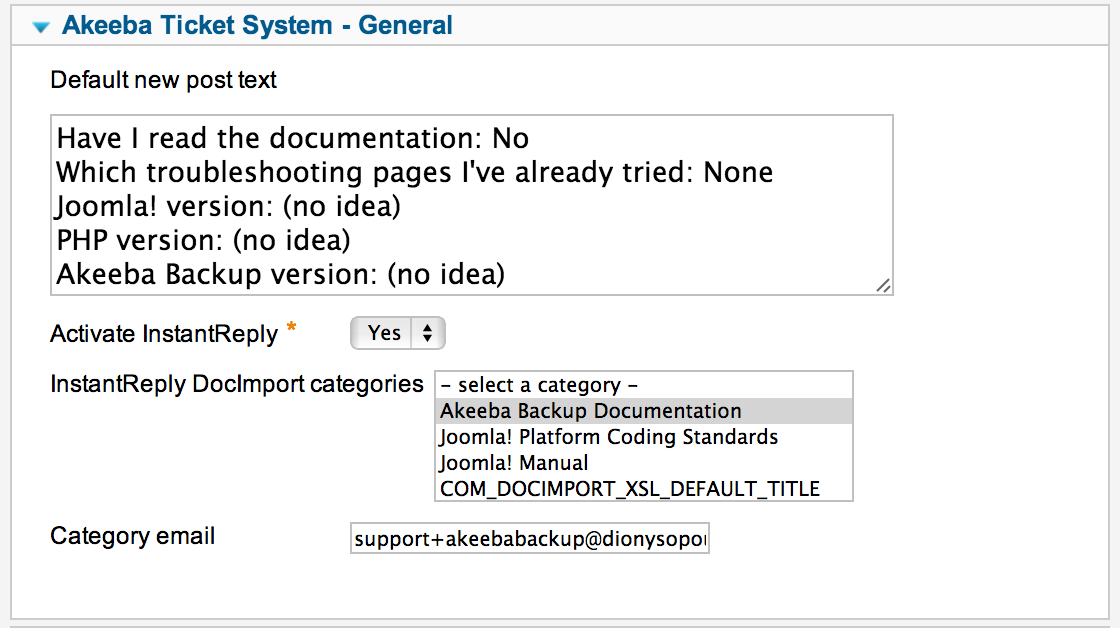
In this section you can find options regarding the overall behaviour of Akeeba Ticket System as far as this particular Category is concerned.
- Default new post text
-
The default text to show in the post area when a new ticket is being filed.
- Category email
-
This is used with the Reply By Email and New Ticket By Email features of Akeeba Ticket System. You must either leave it blank (if you are not using these features) or specify a different email per category. Something like [email protected] works best. Make sure all these email addresses end up being delivered to the same mailbox (e.g. set them up as aliases of a single email address).
![[Important]](/media/com_docimport/admonition/important.png)
Important There are two ways to set up the Reply by Email / New Ticket by Email features of ATS:
-
All email replies are delivered in the same email address. All new tickets are created in the Default Category specified in ATS' Options page. In this case you must leave the Category Email option blank and your users will be replying to the Email From address set up in your site's Global Configuration.
-
Email replies are sent to a different email address per category. Replies sent to the wrong email address will be ignored. New tickets will be created in a category based on the email address they were sent to. If you have multiple categories sharing the same email address, new tickets will be created in the first category with that Category Email address.
-
- Auto-select Private
-
When enabled and the user has the Private privilege (he can post private tickets) the default (pre-selected) new ticket visibility will be Private. In any other case the default new ticket visibility will be Public.
- Allow only
-
Sometimes you want to only allow Public or Private tickets in a category, but not both. If leave this setting to the default value (
- Select -) then both Public and Private tickets can be created in the category. Otherwise only public or only private tickets will be possible in this category, as per your setting here. - Notify managers
-
If left empty or the
All Managersoption is selected all managers of this category will receive email notifications about new tickets and replies posted in this category. If you don't want that select one or more managers to be notified.
InstantReply
This tab controls the behavior of the InstantReply feature of Akeeba Ticket System. When a user is filing a new ticket ATS will look into certain sources of information (e.g. old tickets, one or more FAQ content categories on your site, Akeeba DocImport3 documentation categories etc) and find the ten most relevant articles that appear to be matching keywords in the ticket's subject line. These are presented to the user. Based on our experience this reduces the number of tickets opened by users because they get an instant reply that addresses their question. It also improves the quality of the tickets filed since the user has a better idea of similar issues and / or documented steps to resolve their problem. Overall, it makes your life easier.
The sources of InstantReply answers are controlled by the ATS InstantReply plugins
(plugin type atsinstantreply). These plugins may
render more options in the InstantReply tab and are documented in each
plugin's documentation page.
- Activate InstantReply
-
When enabled, the title of every new ticket's title is automatically fed to the InstantReply engine as it's typed.
InstantReply looks at the keywords in the new ticket's title as they are typed and will find the 5 most relevant public tickets and DocImport articles based on those keywords. They will be presented to the user right below the title field. When clicked, the pages will open in a popup lightbox, allowing the user to browse through all the related tickets/articles without leaving the new ticket page. Our experience with this system is that it reduces the volume of submitted tickets by 30%, as the users find a solution to most common questions instantly, without having to post their ticket.
Credits
Akeeba Ticket System's Options - Credits
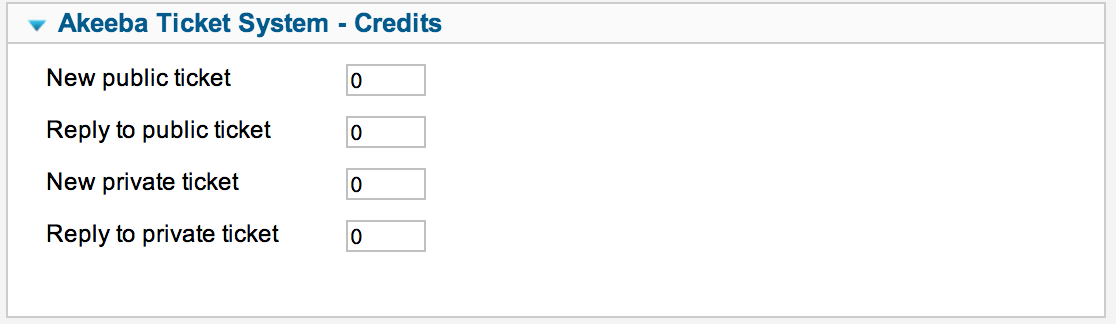
These options determine how many credits will be charged for new tickets and new posts. Use this only if you intend to enable the credits system in Akeeba Ticket System and enable an integration with a third party extension (e.g. Akeeba Subscriptions) which will allow your users to buy credits. If a user doesn't have enough credits he won't be able to post a new ticket or reply to his existing tickets.
- New public ticket
-
How many credits will be charged when the user files a new public ticket in this category.
![[Important]](/media/com_docimport/admonition/important.png)
Important On top of that, the "Reply to public ticket" credits amount will also be charged when the user is filing a new public ticket.
- Reply to public ticket
-
How many credits will be charged when the user submits a new post (reply) to their existing public ticket in this category.
- New private ticket
-
How many credits will be charged when the user files a new private ticket in this category.
![[Important]](/media/com_docimport/admonition/important.png)
Important On top of that, the "Reply to private ticket" credits amount will also be charged when the user is filing a new private ticket.
- Reply to private ticket
-
How many credits will be charged when the user submits a new post (reply) to their existing private ticket in this category.
- Modifier low priority
-
How many credits to add or subtract when the ticket is marked as low priority. This is added on top of the first four options and accepts positive (add) or negative (subtract) values. For example, if this is -2 and the New public ticket value is 5 then only 3 credits (5 - 2) will be charged for a low priority new public ticket.
- Modifier normal priority
-
How many credits to add or subtract when the ticket is marked as normal priority. This is added on top of the first four options and accepts positive (add) or negative (subtract) values. For example, if this is 1 and the New public ticket value is 5 then 6 credits (5 + 1) will be charged for a normal priority new public ticket.
- Modifier high priority
-
How many credits to add or subtract when the ticket is marked as high priority. This is added on top of the first four options and accepts positive (add) or negative (subtract) values. For example, if this is 4 and the New public ticket value is 5 then 9 credits (5 + 4) will be charged for a high priority new public ticket.