Sometimes you need to create short, memorable URLs to some of your site's pages which Joomla!'s co-founder Brian Teeman calls PEF (Pub Ear Friendly). Arguably, telling someone to visit http://www.example.com/downloads is much easier than telling them to visit http://www.example.com/index.php?option=com_downloads&view=repository&task=list or even http://www.example.com/site-resources/download.html. Some other times you would like to use a short URL to an external site but do not wish to use one of the free services, like bit.ly, ow.ly, t.co or tinyurl.com for privacy reasons. Admin Tools to the rescue! The custom URL redirection feature allows you to do all of the above with a ridiculously simple interface.
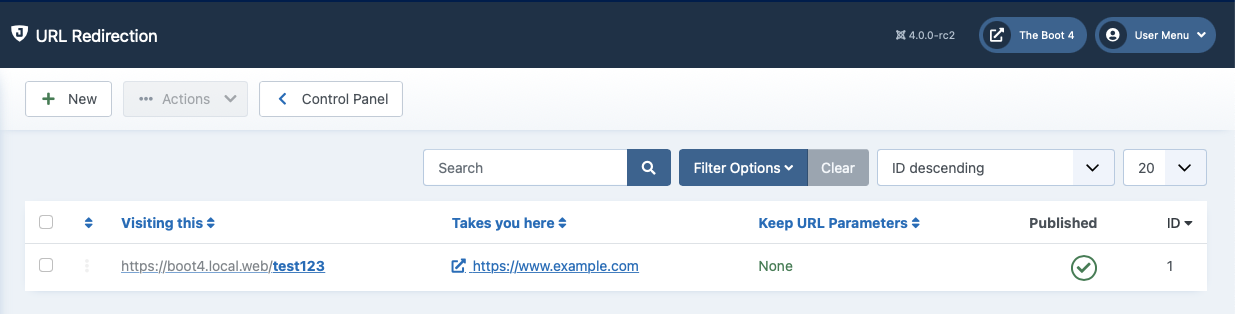 |
The main administration page shows you a list of the custom URL redirections defined on your sites. Each entry consists of the following information:
The ordering handle. When you order the display by Ordering (ascending or descending) you can drag items using this handle to reorder them. URL Redirections are evaluated respecting this order.
The left hand checkbox. The toolbar operations will apply only to the checked items.
Visiting this. The URL on your site which triggers the redirection. When someone visits this URL they will be redirected to the “Takes you here” URL. The redirection takes place with an HTTP 301 (Permanently Moved) redirection to keep search engines happy. Clicking on the displayed value will open the Edit/Add page so that you can edit the entry.
Takes you there. The URL where your visitors will be redirected to. This URL must be valid even when the URL Redirection feature is not enabled. It is existing content and you're about to create a new URL which will take your visitors to it. It can be a relative URL in your own site or an absolute URL to a different site. Clicking on it will open it in a new window so that you can see where your visitors will land when they are redirected.
Keep URL Parameters. If it's set to None any URL parameters sent by your visitors when they access the Visiting this URL will be discarded. If it's set to Override All then their URL parameters will override any and all URL parameters in the Takes you there URL. If it's set to Add new then their URL parameters will only be applied if and only if they do not already exist in the Takes you there URL.
Published. When unpublished, the redirection will not take place. Useful to temporarily take down a redirection without deleting it.
When adding a new entry or editing an existing entry, the following page appears:
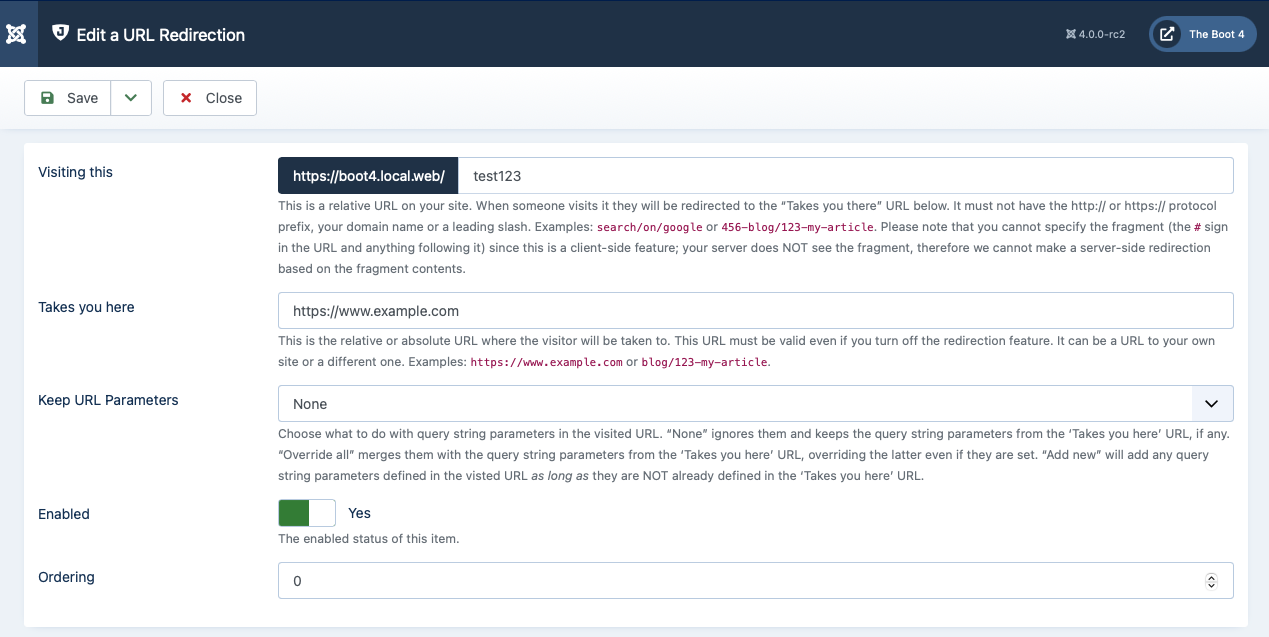 |
There are three fields to edit:
- Visiting this
A relative path which triggers the redirection.
For example, if your site is accessible as
http://www.example.com/joomla, enteringgooglein this field will cause the URLhttp://www.example.com/joomla/googleto redirect to the the URL you entered in the Existing URL field above. You can use subdirectories in your path, e.g.search/external/google.You can also redirect internal URLs, which contain index.php (non-SEF URLs). For example you can use
index.php?option=com_foobar&view=abcto redirect this URL to somewhere else. Pitfalls: you must NOT put your site's URL in front of index.php. Please note that the visitor may put the URL parameters in a different order or include additional URL parameters. In the latter case, what will happen with the additional URL parameters is determined by the Keep URL Parameters option.In an effort to make what you need to enter here more obvious your site's URL is already present in front of the field. This is a reminder that you must NOT type your site's URL. If your site is accessible from multiple URLs, e.g. http://www.example.com, https://www.example.com and https://example.com, the redirection applies on all site URLs even though they are not all printed out on this form. This is not a bug, it's the expected behavior. Joomla only reports the current URL your site uses, not all possible ones. The redirection applies to your Joomla installation, not a specific domain, subdomain or site URL.
- Takes you here
An existing URL on your site, or a link to an external page.
When using a URL in your own site you should provide a relative URL, i.e. you should not include the URL to your site's root. Use the relative path instead. For example, putting
index.php?option=com_frontpageis sufficient to display the front-end component. You can use either an index.php URL or a SEF URL (as long as you have SEF URLs turned on in your Global Configuration!).The biggest strength of this feature is the ability to enter external links. For instance you can enter
http://www.google.comto redirect your visitors to Google's search page. Using this powerful feature allows you to run your private URL shortening service on your own domain.- Keep URL Parameters
When set to None any query string parameters in the URL typed in by your visitor (i.e. anything after the question mark) will be ignored.
When set to Override All any query string parameters in the URL typed in by your visitor will override any parameters in the Takes You Here URL, or added to it if they didn't exist in the first place.
When set to Add New any query string parameters in the URL typed in by your visitor which do not exist in the Takes You Here URL will be added to it. Existing query parameters will not be overridden.
If you are trying to redirect a non-SEF URL (a URL with index.php inside it), e.g. index.php?option=com_foobar&something=123, you will very likely need to set this option to either None or Add New. If you fail to do that you might end up with a redirection loop. This is not a bug, it's perfectly reasonable. When you allow Overide All and try to redirect from one component (option=com_something) to another (option=com_another) the redirection URL will have its option parameter (com_another) overridden with the old option parameter (com_something). Since you are trying to redirect com_something you end up in a redirection loop which will cause the browser to complain.
- Enabled
When disabled, the redirection will not take place. Useful to temporarily take down a redirection without deleting it.
Tip
If you want to make a simple redirection set Existing URL to the URL you are redirecting to, New URL to the URL you are redirecting from and Keep URL Parameters to None.
Use the button to save the changes and go back to the administration page, to save the changes and start entering the information for a new redirection, to save the changes and return to this editor page and to discard all changes and return th the administration page.
Sometimes you may have more than a handful of URL redirections. If you are planning a migration from an older site which had a different structure, or even a different CMS, chances are that you need to enter hundreds or even thousands of URL redirections. Clearly, doing that one by one in the user interface is only marginally less mind-numbing than watching paint dry.
Luckily, there is a way to do this very efficiently. The best interface to manage dozens, hundreds, or thousands of URL redirections is a spreadsheet. You can manage your redirections in the very efficient spreadsheet interface, then export to CSV, and finally import into the database. We use this method on our own sites where we have hundreds –and, in some cases, thousands– of URL redirections.
First, create a new spreadsheet. It doesn't matter if you use Microsoft Office Excel, Google Docs, Apple's Numbers, LibreOffice Calc, or any number of spreadsheet applications out there. We are going to be using very basic features.
Use the following as a starting point:
Table2.1.Sample spreadsheet
| A | B | C | D | E | F | G | H | J | K | L | M | |
| 1 | id | source | dest | ordering | created | created_by | modified | modified_by | checked_out | checked_out_time | published | keepurlparams |
| 2 | 0 | 0 | 2025-01-01 00:00:00 | 123 | 2025-01-01 00:00:00 | 123 | 2025-01-01 00:00:00 | 123 | 1 | 1 |
Keep copying line 2 as many times as you need. Make sure column A (id) has the value 0 for all rows.
The B column is what you'd enter in Takes you here in the interface, without a leading slash, e.g. takes-me-here, or a full URL like https://www.example.com/takes-me-here.
The C column is what you'd enter in Visiting This in the interface, without a leading slash, e.g. visit-this.
Remember to save your spreadsheet often.
When you are satisfied all your redirections are processed, export the spreadsheet as a CSV file.
Then, log into your site host's administration interface and find their database management tool. This is usually phpMyAdmin or Adminer. You can now import the CSV file into the #__admintools_redirects table, where #__ is your site's table name prefix (e.g. xmp1_, thus making the table xmp1_admintools_redirects).
Most commercial hosts and local development environments have a version of phpMyAdmin as their database management tool. So, here's the step-by-step instructions.
Start by opening phpMyAdmin. This is host-specific; if you don't know how to do it, as your host.
Make sure your site's database is selected.
Click on the #__admintools_redirects table.
Important
Selecting the table is required. If you do not select the table before clicking on the Import tab, phpMyAdmin will try to import the CSV file as a new table which will end up being in a format Admin Tools cannot use.
Click on the Import tab towards the top of the page.
Under the File to import header there is a file upload field. Click on its button to select the CSV file you exported from your spreadsheet software.
Click on the Character set of the file: drop-down and select utf-8.
Under the Partial import header set Skip this number of queries (for SQL) starting from the first one to 1.
Finally, click on the button at the bottom of the page.
Important
This only works if your URL redirections table is empty, or at least does not contain any other redirection with the same contents in the source column. If you get import errors, try truncating (emptying) the table and retry.