Note
This feature is only available in the Professional release
Warning
This feature is only available on servers running the Microsoft IIS web server. If your server is using Apache or NginX the button to launch this feature will not be shown. If the server type cannot be detected you will see this feature but you should consult with your host whether it will have any effect on your server.
One of the most important aspects of managing a web site hosted on an IIS server is being able to fine-tune your site configuration file, web.config. This file is responsible for many web server level tweaks, such as enabling the use of search engine friendly (SEF) URLs, blocking access to system files which should not be accessible from the web, redirecting between pages based on custom criteria and even optimising the performance of your site. On the downside, learning how to tweak all those settings is akin to learning a foreign language. The tool of Admin Tools is designed to help you create such a file with a user-friendly interface.
Tip
If you ever want to revert to a "safe default", just set all of the options on this page to "Off" and click on "Save and create web.config". This will create a web.config file that's practically the same as the web.config.txt file shipped with Joomla! itself without any of the optional sections.
This feature relies on Microsoft's URL Rewrite 2.0 module for Microsoft IIS. This is the same optional IIS module required by the web.config shipped with Joomla! to use SEF URLs without index.php in them. If you cannot use Joomla!'s web.config after renaming the web.config.txt file to web.config then you will NOT be able to use our web.config Maker feature. If this is the case please contact your host and ask them to install and enable the URL Rewrite 2.0 module for IIS.
Please keep in mind that for this exact reason this feature, like Joomla!'s SEF URLs, require IIS 7 or later. If you have an older version of IIS such as IIS 6 you will NOT be able to use this feature. Unfortunately IIS 6 and lower lack the necessary features to create a security tightening web.config file. Also note that IIS 6 is End of Life and should not be used on a live site.
The top part of the web.config maker page contains the standard toolbar buttons you'd expect:
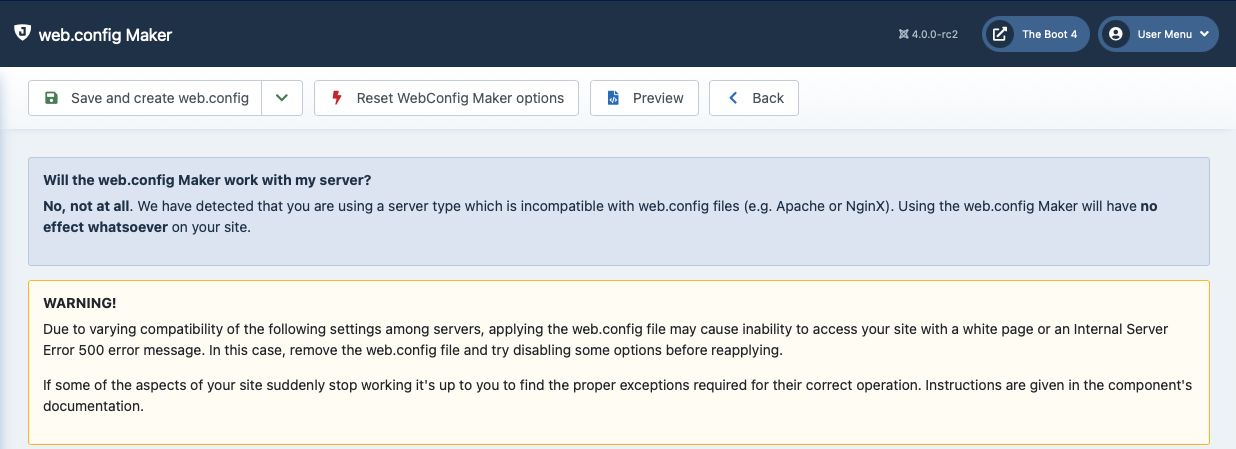 |
saves the changes you have made in this page's options and creates a
web.configfile.is the logical next step to the previous button. If you already had aweb.configfile on your site, it will be renamed toweb.config.admintoolsbefore the new file is written to disk.saves the changes you have made in this page's options without actually creating a
web.configfile. This should be used when you have not decided on some options yet, or if you want to preview the generatedweb.configfile before writing it to disk.Reset WebConfig Maker options will reset the options on this page to their default values. Use this when you believe you have messed up the configuration too much and need to start over.
pops up a dialog where you can see how the generated
web.configfile will look like without writing it to disk. This dialog shows the saved configuration. If you have modified any settings they will not be reflected in there until you click either of the previous two buttons.The button takes you back to the Control Panel page.
Below the toolbar there are several panes with different options, described below.
Depending on your web server settings, some of these options may be incompatible with your site. In this case you will get a blank page or an Internal Server Error 500 error page when trying to access any part of your site. If this happens, you have to remove the contents of web.config file from your site's root directory using an FTP application or the File Manager feature of your hosting control panel.
We strongly suggest that you begin by setting all options to No and then enable them one by one, creating a new configuration after you have enabled each one of them. If you bump into a blank or error page you will know that the last option you tried is incompatible with your host. Unfortunately, there is no other way than trial and error to deduce which options may be incompatible with your server.
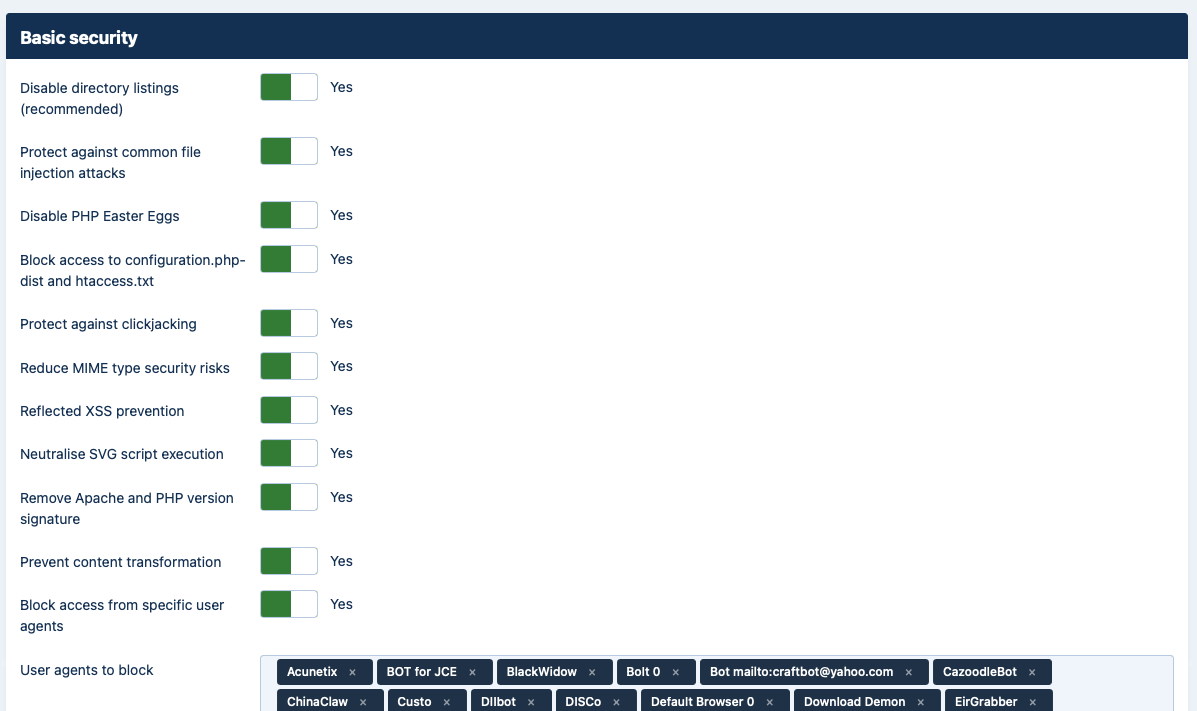 |
- Disable directory listings (recommended)
When disabled, your web server might list the files and subdirectories of any directory on your site if there is no index.html file inside it. This can pose a security risk, so you should always enable this option to avoid this from happening.
- Protect against common file injection attacks
Many attackers try to exploit vulnerable extensions on your site by tricking them into including malicious code hosted on the attacker's server. Enabling this option will protect your server against this kind of attacks. This works by preventing any URL which references an http:// or https:// URL in the query string. Sometimes these are legitimate requests. For example, some gallery components use them. In this case you are recommended to use the RFIShield (Remote File Inclusion protection) in the Web Application Firewall and turn this web.config Maker option OFF.
- Block access to configuration.php-dist and htaccess.txt
These two files are left behind after any Joomla! installation or upgrade and can be directly accessed from the web. They are used by attackers to tell the Joomla! version you are using, so that they can tailor an attack targeting your specific Joomla! version. Enabling this option will "hide" those files when accessed from the web (a 404 Not Found page is returned), tricking attackers into believing that these files do not exist and making it slightly more difficult for them to deduce information about your site. This option also hides the web.config.txt file included in Joomla! 3 and later for use with the IIS server.
- Protect against clickjacking
Turning on this option will protect you against clickjacking. It does so by preventing your site's pages to be loaded in a, Frame, IFrame or Object tag unless this comes from a page inside your own site. Please note that if your site relies on its pages being accessible through frames / iframes displayed on other sites (NOT on your site displaying content from other sites, that's irrelevant!) then you should not enable this option. If unsure, enable it.
- Reduce MIME type security risks
Internet Explorer 9 and later, as well as Google Chrome, will try by default to guess the content type of downloaded documents regardless of what the MIME header sent by the server. Let's say a malicious user to upload an executable file, e.g. a .EXE file or a Chrome Extension, under an innocent file extension as .jpg (image file). When a victim tries downloading this file, IE and Chrome will try to guess the file type, identify it as an executable file and under certain circumstances it executing it. This means that your site could be unwittingly used to serve malware. Such an event could result in your site being added to a list of known bad sites by browser makers and cause their browsers to display a warning to users when visiting your site. By enabling this feature you instruct IE and Chrome to respect the file type sent by your server, eliminating this issue. See the relevant MSDN article for more information.
- Reflected XSS prevention
When enabled the browser will be instructed to prevent reflected XSS attacks. Reflected XSS attacks occur when the victim is manipulated into visiting a specially crafted URL which contains Javascript code in it. This URL leads to a vulnerable page which outputs this Javascript code verbatim in the page output ("reflects" the malicious code sent in the URL).
This is a commonly used method used by attackers to compromise web sites, especially when a zero-day XSS vulnerability is discovered in popular Joomla! extensions or Joomla! itself. The attacker will try to trick the administrators of websites into visiting a maliciously crafted link. If the victims are logged in to their site at that time the malicious Javascript will execute, typically giving the attacker privileged information or opening a back door to compromising the site.
Enabling this option in .htaccess Maker will instruct the browser to try preventing this issue. Please note that this only works on compatible browsers (IE8; Chrome; Safari and other WebKit browsers) and only applies to reflected XSS attacks. Stored XSS attacks, where the malicious Javscript is stored in the database, is NOT prevented. You should consider this protection a safety belt. Not wearing a safety belt in the event of an accident pretty much guarantees serious injury or death. Wearing a safety belt minimises the possibility of injury or death but does not always prevent it. This option is your safety belt against the most common type of XSS attacks. You should use it but don't expect it to stop everything thrown your way. Always keep your software up-to-date, especially when a security release is published!
For more information please consult the relevant MSDN article.
- Neutralise SVG script execution
Send a custom Content Security Policy HTTP header for SVG files which prevents scripts inside them from executing. Doing so will also disable most SVG animations and remove all interactive features from all SVG files.
This option only needs to be enabled if your site is configured in such a way that it allows untrusted users to upload unsanitized SVG files to your site. By default, Joomla does NOT permit this. You'd have to configure it to do so yourself, using the Media Manager's options page and / or a third party extension.
Note that unlike the Site Protection features, this will apply to all SVG files regardless of their location.
- Remove web server and PHP version signature
By default IIS and PHP will output HTTP headers advertising their existence and their version numbers. If you are always using the latest and greatest versions this may not be a problem, but the chances are that your host is using an older version of both software. Giving away the version numbers of the server software in every request makes it trivial for an attacker to obtain information about your site which will help them to launch a tailored attack, targeting known security issues in the versions of IIS and PHP you're using. Enabling this option will mitigate this issue. Please note that this is SECURITY THROUGH OBSCURITY which is NEVER, EVER an adequate means of protection. It's just a speed bump in the way of an attacker, not a roadblock.
You are strongly advised to keep your server software up-to-date. If you're not managing your own server, e.g. you're using a shared host, we very strongly recommend choosing a hosting service which follows this rule. As a simple test, if your server is not currently using one of the PHP versions published in the top right corner of http://php.net (or at most one version earlier, i.e. the third number of the version on your server is one less than the one listed on php.net) the chances are that your server is using outdated, vulnerable server software. Remember that outdated versions of PHP and IIS, even with some security patches backported, CAN NOT be secure. There's a good reason new software versions are published regularly.
- Prevent content transformation
Enabling this feature instructs proxy servers and caches to not convert your content. For example, certain proxy servers (typically found in mobile networks, businesses and ISPs in congested areas) will attempt to scale and aggressively compress images, CSS and Javascript to save bandwidth. This can lead to several issues, from displayed images being a bit off to your site breaking down because the compressed CSS/JS introduced errors preventing the browser from parsing it correctly. With this feature enabled the cache and proxy servers will be instructed to not do that by setting an HTTP header. If they respect the HTTP header (they should, it's a web standard) such issues are prevented.
For more information please consult the formal web standard document RFC 2616, section 14.9.5
- Block access from specific user agents
When enabled, it will block any site access attempt if the remote program sends one of the user agent strings in the User agents to block option. This feature is designed to protect your site against common bandwidth-hogging download bots and otherwise legitimate tools which are more usually used for hacking sites than their benign intended functionality.
- User agents to block
The user agent strings to block from accessing your site. You don't have to enter the whole UA string, just a part of it. The default setting includes several usual suspects.
You can type new entries by clicking at the end of the list, type the entry and press ENTER to accept it. Delete items using the X button next to each entry.
Do note that some server with mod_security or mod_evasive installed will throw an "Access forbidden" message if you try to save the configuration settings when this field contains the word "WGet". If you come across this issue it is not a bug with Admin Tools or Joomla!, it is a server-level protection feature kicking in. Just avoid including the word Wget and you should be out of harm's way.