The main page which loads when you click on , is called the screen. From here you can see if everything is in working order and access all of the component's functions and configuration options. If any problems or configuration issues are detected, Akeeba Backup will report one or more error or warning messages.
If you see a blank page instead of the Control Panel, you may have a very old version of PHP installed on your server. Please check the minimum requirements of your currently installed Akeeba Backup version. Akeeba Backup will try to detect incompatible PHP versions but this is not always possible.
The profile selection box

Towards the top of the page, there is the profile selection box. It serves a double purpose, indicating the active profile and letting you switch between available profiles. Clicking on the drop down allows you to select a new profile. Changing the selection (clicking on the drop down list and selecting a new profile) automatically makes this new profile current and Akeeba Backup notifies you about that. Should this not happen, you can manually click on the button on the right to forcibly make the selected profile current.
![[Tip]](/media/com_docimport/admonition/tip.png) | Tip |
|---|---|
|
The active profile is applied in all functions of the component, including configuration, filter settings, inclusion options, etc. The only settings which are not dependent on the active profile are those accessible from the toolbar button. Keep this in mind when editing any of Akeeba Backup's settings! |
On the right hand side of the page, you will find a column with useful information.
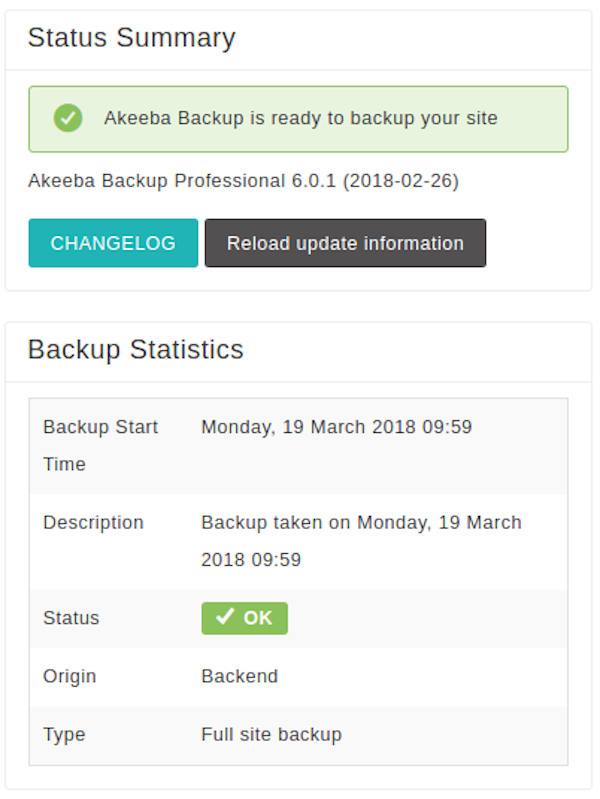
There are two areas:
- Status Summary
-
In this area you can find information regarding the status of your backup output directory. Akeeba Backup will warn you if this directory is unwritable. If the text reads that there are potential problems you must take a look at the details below to find out what these might be!
![[Important]](/media/com_docimport/admonition/important.png)
Important It is possible that your host enforces open_basedir restrictions which only allow you to have an output directory under a handful of predefined locations. On this occasion, Akeeba Backup will report the folder unwritable even though you might have enforced 0777 (read, write and execute allowed for all) permissions. These restrictions are reported in the section below the overall status text as an item entitled "open_basedir restrictions".
If any potential problems have been detected, right below the overall status you will find one or several warnings links. Just click on each warning's description to get a pop up window explaining the potential problem, its impact on your backup and precautionary or corrective steps you can take. If this section is empty, no detectable problems were found; this is a good thing, indeed!
If you see any problems reported please read the full text of the warnings by clicking on each item. It contains instructions to solve the issue. These are the same instructions our support staff will provide as a first response to these issues.
If you are a Core (free version) user, you will see a donation link. If you feel that Akeeba Backup has helped you - and you do not wish or can't afford subscribing to the Professional edition - you can donate a small amount of money to help us keep the free version going. Thank you!
- Backup Statistics
-
This panel informs you about the status of your last backup attempt. The information shown is the date and time of backup, the origin (e.g. remote, backend, frontend and so on), the profile used and the backup status.
The main navigation panel set
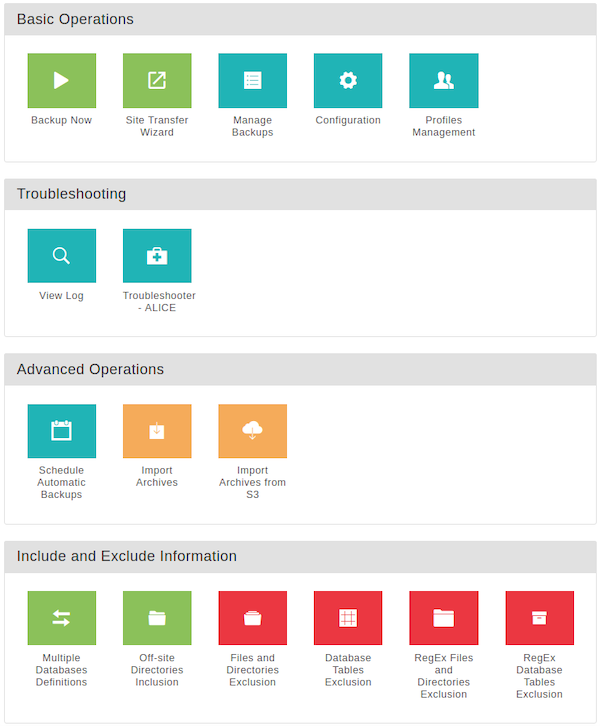
The main navigation panel set allows access to the different functions of the component. You can access them by clicking on the respective each icon. Please note that the screenshot in this documentation displays the Professional version. If you are using the Core version you will have fewer options.
Depending on your backup profile settings, at the top of this area you may find a series of buttons under the header One-click backup. Clicking one of these buttons will start a backup with the corresponding backup profile, without asking you for confirmation.
Finally, you can edit the global options of Akeeba Backup by clicking on the button towards the top right hand of the page, in the Joomla! toolbar area at the top of the page.
Full page error messages
In the unlikely event that your server has a major configuration issue, e.g. using an outdated PHP version or PHP module, which prevents you from running our software at all instead of the Control Panel page you will see a full screen error message. The page will tell you what the problem is and how to fix it.
Download ID messages
The Download ID message in the Professional

If you are using Akeeba Backup Professional for Joomla! you will be asked to enter your Download ID. This is necessary to receive updates to the software. Without it you will be notified for updates but you will not be able to install them. Click on the link in the message to log in to our site and receive personalized instructions for entering the Download ID.
![[Tip]](/media/com_docimport/admonition/tip.png) | Tip |
|---|---|
|
You can create Add-On Download IDs free of charge on our site. Just log into our site and click on the "add-on download IDs" link below the header. You can have a different Download ID for each of your clients. If the client stops working with you, you will be able to unpublish (deactivate) their Download ID. |
The Download ID message in the Core version

Conversely, if you are using the Akeeba Backup Core for Joomla! but have entered a Download ID you will receive an error message reminding you that this is not the proper way to upgrade to the Professional version. Instead, you should install the Professional version on top of the Core version. If you are not sure how to do this please click the link at the end of the message. It takes you to a video tutorial telling you how to do this.
Media files' permissions
Media folder permissions

If Akeeba Backup detects a problem with the permissions of the media folder, where its JavaScript, CSS and image files are stored, it will try to automatically do the necessary changes for you. It requires that you have provided FTP connection information to your site's Global Configuration and enabled the FTP option in that page.
If these changes cannot be done automatically it will display this error message. Please follow the instructions in the message.
If you have already followed the instructions in the message but the interface behaves erratically or appears "broken" one of your system plugins is killing Akeeba Backup's JavaScript. Check your browser's developer tools to see which third party JavaScript is causing that. If you can't figure it out yourself please contact us and give us Super User and FTP access to your site so we can help you.
![[Tip]](/media/com_docimport/admonition/tip.png) | Tip |
|---|---|
|
Due to the way this warning works you may see a yellow or red flash in the Control Panel, Configuration or Backup Now pages. This is normal and nothing to worry about. It's just your browser being faster in rendering the page than Javascript files loading from your server. |
CloudFlare RocketLoader
CloudFlare RocketLoader warning

CloudFlare's RocketLoader changes the load order of the JavaScript on every page of your site, deferring the loading of every file at the end of the page load. Unfortunately, this causes applications depending on JavaScript, like Akeeba Backup or even Joomla! itself, to fail due to no fault of their developers.
If Akeeba Backup detects that you are using CloudFlare's RocketLoader it will try to apply a workaround which prevents RocketLoader from mangling Akeeba Backup's JavaScript. This may NOT work on all sites. In case the automatic workaround fails you see this error message. Please follow the link at the end of the message for instructions to manually fix this problem.
Missing mbstring
Missing mbstring warning

Akeeba Backup, like Joomla! itself, requires the PHP extension called "mbstring" to be loaded and activated. Without it it is impossible to handle extended characters and find the length of binary data. Therefore, if mbstring is missing your backup will fail. Please ask your host to enable mbstring on your site. The PHP version for which mbstring needs to be activated, as reported by PHP running on your server, is printed on the message on your screen. Please copy the message from your site to your host's support – do not copy the version displayed in the example screenshot above.
Broken database
Broken database warning

Akeeba Backup checks the structure of its database tables every time you visit the Control Panel page. If the structure is out of date it tries to fix them. If it fails it prints the message above. The possible reasons for failure are:
-
Broken tables. Per the message, ask your host to fix the table with the prefix printed in the error message on your site (NOT the one in the documentation; the documentation is just an example).
-
Insufficient database user permissions. Your database user does not have the necessary permissions to modify the database tables. Please contact your host and ask them to help you.
-
Using HHVM instead of PHP. You are using HHVM instead of PHP proper. HHVM is actually incompatible with PHP, it causes problems and we do NOT support it. Please use PHP 7 instead. PHP 7 is as fast as -and in many cases much faster than- HHVM without the incompatibility issues. Our software is fully compatible with PHP 7 and we recommend it for daily use. If you are not sure how to check that / how to switch to PHP 7 please contact your host.
-
PHP is compiled with a very old version of the MySQL connector library. Please contact your host and have them check that if all else fails.
-
Custom / unsupported Joomla! database driver. If you don't know what this means it's probably not the case and you should stop reading this paragraph now. If you know what it means please do check that your custom database driver class talks to a MySQL compatible server (MySQL, Persona or MariaDB) and returns a name that contains the string "mysql" (case insensitive). Otherwise Akeeba Backup won't know how to install or update its tables.
After fixing the problem visit Akeeba Backup's Control Panel page again. If you see the message again, click the link in the message to have Akeeba Backup retry fixing its tables' structure.
Obsolete PHP version
Obsolete PHP version

Akeeba Backup always checks the PHP version it runs under. If your PHP version is very old and declared end-of-life (EOL) by the developers of PHP we will warn you. EOL versions of PHP have known bugs which prevent software from running correctly, slow, and insecure. Even if your Linux distribution's vendor claims to still support them, the fact remains that major security and functional flaws are NOT fixed.
Because of these reasons, Akeeba Ltd only officially supports running our software on the versions of PHP which are still under active maintenance per the official PHP site. We only guarantee support End Of Life versions of PHP for 3 to 6 months after their End Of Life date as published in the official PHP site.
If your PHP version is out of date you will see a message similar to the one above, with the relevant PHP version, EOL and end of support dates printed in it. There is no reason to stick with an old PHP version. Upgrade your PHP: your site will be more secure and faster. As a bonus, your site will rank better in search engines: slow sites are penalized in search results since 2014.
Front-end backup Secret Word
Front-end backup Secret Word
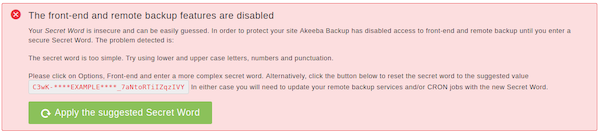
If you have enabled the legacy front-end backup feature, Akeeba Backup checks the quality of the Secret Word. If it's found too simple / easily guessable it will decline to run front-end and remote backups until you use a more secure Secret Word. This is a security precaution: an easily guessable Secret Word could be used to launch a Denial of Service attack to your site or steal information from it. If you are not sure how to create a secure secret word click the large button to apply an automatically generated, secure secret word.
Insecure output directory
Insecure output directory
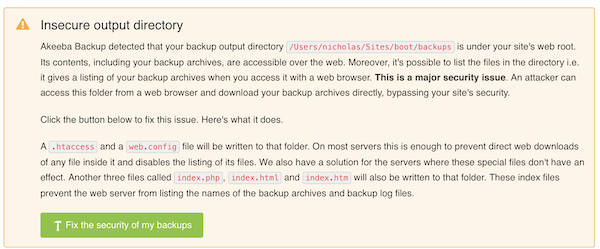
Akeeba Backup periodically checks the security of the Backup Output Directory configured in the currently selected backup profile. It does so by trying to write a small file in it and the read it by accessing it through its URL (not by reading the file through the file system). If that works, it means that anyone on the Internet can read any file stored in the backup output directory if they know their name – including log files and backup archives. This can be a major security issue because it may allow an attacker to gain access to privileged information about your site or even a complete copy of your site.
Clicking the button will address the problem by installing a number of files in the backup output directory which block direct web access to the files or, at the very least, make listing the names of the contained files impossible.
It is also recommended that you edit the backup profile's
Configuration and add -[RANDOM] to the end of the
backup archive name. This will append 16 completely random,
alphanumeric characters to the backup archive's name. This is a
security feature. It makes it extremely hard for an attacker to
successfully guess the name of your backup
archives. Even if your server does not allow Akeeba Backup to
prevent direct web access to the files in the output directory,
the combination of the files which prevent listing the file names
(meaning that an attacker would have to guess
the name of your backup archive) and the random alphanumeric
characters at the end of the backup archive name (meaning that the
attacker would need several hundreds of thousands of years to
successfully guess the name of your backup archive) protect your
backups adequately in the overwhelming majority of use
cases.
![[Important]](/media/com_docimport/admonition/important.png) | Important |
|---|---|
|
The BEST solution to this issue is creating a dedicated folder for your backup placed outside your server's web root. Please consult the Security Information chapter of our documentation to understand how servers work and why this solution is the best one possible. |
Configuration Wizard
Configuration Wizard notice
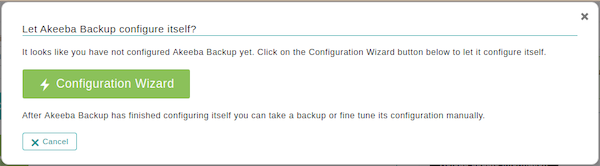
If Akeeba Backup detects that you have a brand new backup profile that has not been configured yet it will ask you to run the Configuration Wizard. The Wizard runs without requiring any input from you. Sit back and let Akeeba Backup figure out what are the best backup settings for your site. We recommend all of our users to use the Configuration Wizard as it prevents the most common backup problems you may encounter.