The main page which loads when you click on , is called the screen. From here you can see if everything is in working order and access all of the component's functions and configuration options. If any problems or configuration issues are detected, Akeeba Backup will report one or more error or warning messages.
If you see a blank page instead of the Control Panel, you may have a very old version of PHP installed on your server. Please check the minimum requirements of your currently installed Akeeba Backup version. Akeeba Backup will try to detect incompatible PHP versions but this is not always possible.
 |
Towards the top of the page, there is the profile selection box. It serves a double purpose, indicating the active profile and letting you switch between available profiles. Clicking on the drop down allows you to select a new profile. Changing the selection (clicking on the drop down list and selecting a new profile) automatically makes this new profile current and Akeeba Backup notifies you about that.
Tip
The active profile is applied in all functions of the component, including configuration, filter settings, inclusion options, etc. The only settings which are not dependent on the active profile are those accessible from the toolbar button. Keep this in mind when editing any of Akeeba Backup's settings!
On the right hand side of the page, you will find a column with useful information.
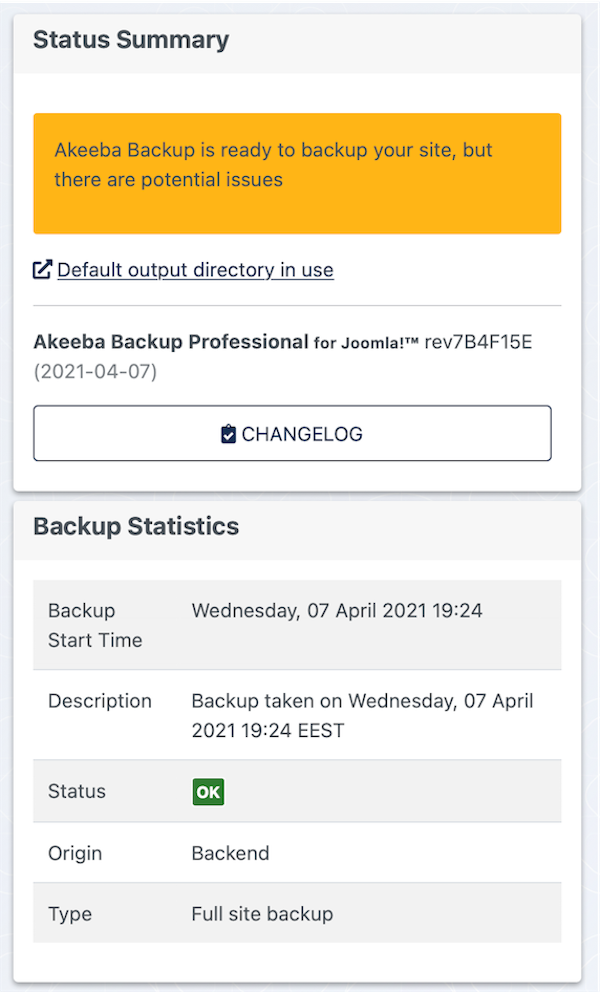 |
There are two areas:
- Status Summary
Akeeba Backup performs a number of self-checks to make sure that your configuration is consistent and will result in a valid backup. If there are any problems detected they will be communicated to you here, including links to documentation pages on our site explaining how to resolve them.
If you are a Core (free version) user, you will see a donation link. If you feel that Akeeba Backup has helped you - and you do not wish or can't afford subscribing to the Professional edition - you can donate a small amount of money to help us keep the free version going. Thank you!
- Backup Statistics
This panel informs you about the status of your last backup attempt. The information shown is the date and time of backup, the origin (e.g. remote, backend, frontend and so on), the profile used and the backup status.
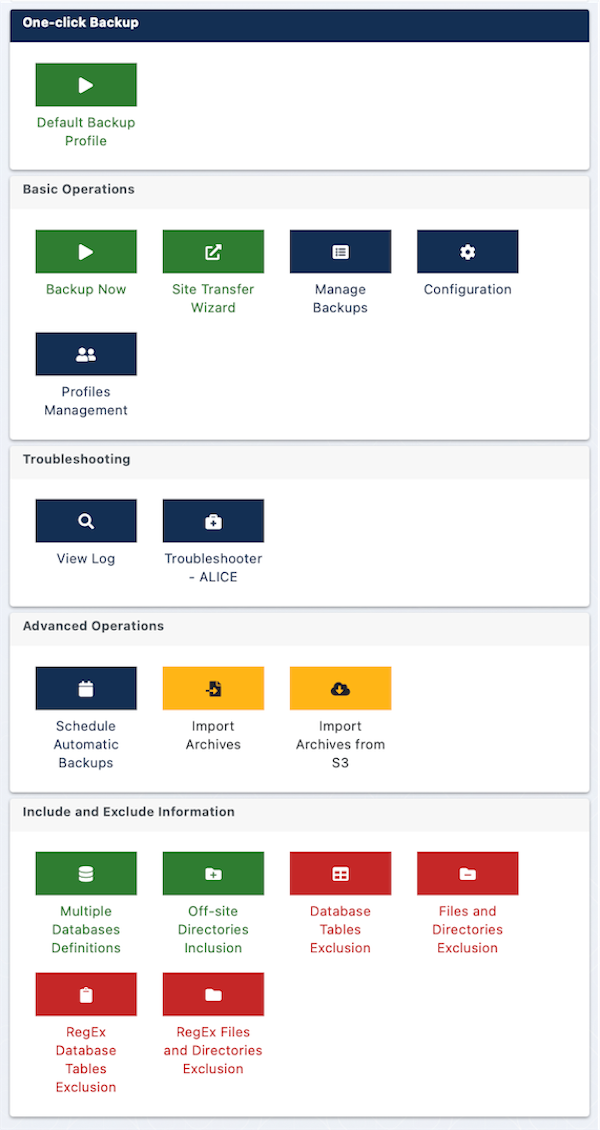 |
The main navigation panel set allows access to the different functions of Akeeba Backup. You can access them by clicking on the respective each icon. Please note that the screenshot in this documentation displays the Professional version. If you are using the Core version you will have fewer options.
Depending on your backup profile settings, at the top of this area you may find a series of buttons under the header One-click backup. Clicking one of these buttons will start a backup with the corresponding backup profile, without asking you for confirmation.
Finally, you can edit the global options of Akeeba Backup by clicking on the button towards the top right hand of the page, in the Joomla! toolbar area at the top of the page.
Akeeba Backup performs a number of self-checks every time you visit its Control Panel page. It checks your settings, your profile configuration and your server environment to make sure that you will not be facing any easily preventable issues. When it detects an anomaly it shows you a message to help you identify and resolve a potential issue. This section discusses the various messages you might encounter at the top of the Control Panel page.
Akeeba Backup 9.3.1 and later support using the browser's Push API for sending you push notifications about backup events (backup start, backup end and backup warnings). You can enable that in the component's Options page. If you have done so, you will see the Push Notifications control area right below the backup quick icons.
If your browser reports that notifications are not enabled for this browser and device you will see the button.
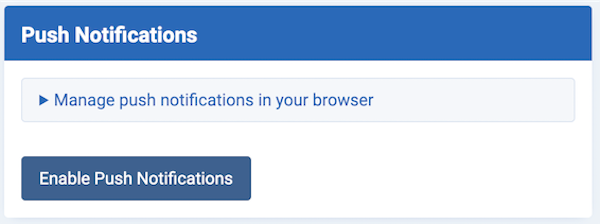 |
Clicking this button will ask you for permissions to receive push notifications the first time you try using push notifications on this particular site from this particular browser and device. Please note that the browser only understand which site is asking for permission, not which Joomla component. If you had given, or rejected, push notifications from another component running on the same site the browser will remember your preference and will not ask you again.
If you reject notifications, or if you had already done so in the past (even for another component on the same site) you will see an error message appear towards the top of the page. If you didn't mean to do that you will need to unblock notifications for your site on your browser; usually this involves going into the browser's privacy settings for your site. Please refer to your browser's documentation for more information. Also note that browsers do NOT provide an API for overriding your choice or asking you again for consent to push notifications if you have already rejected them. This means that we can NOT implement any kind of feature in our software to help you with that. Sorry! Browsers (correctly) put your privacy ahead of your convenience in this case.
If you accept to receive push notifications you will see a push notification from your site confirming your choice. If this does not happen, or if you receive a server 500 error, please reload the page and click on the button.
When your browser reports that push notifications have been allowed and you are subscribed to them you will instead see the button.
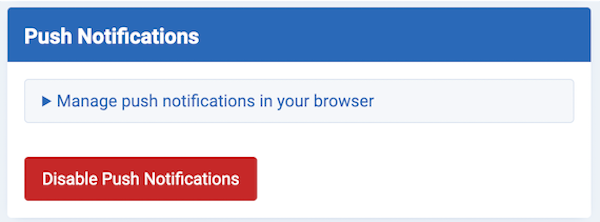 |
Clicking on that button unsubscribes this specific browser on this specific device from Akeeba Backup's push notifications.
Tip
If you see this button but do not receive push notifications when backups are running it is possible that the browser's push notification state and what is going on in your site are out of sync. This can happen if you have restored an older version of your site, from before you subscribed to Akeeba Backup push notifications on this browser and device. Click the button, reload the page, and click on again.
Finally, if your browser does not support Web Push you will see a message letting you know this is the case.
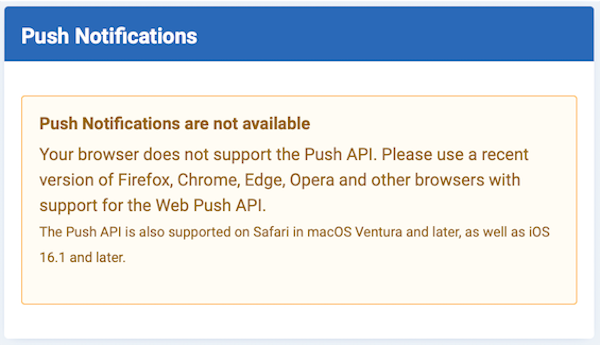 |
In the unlikely event that your server has a major configuration issue, e.g. using an outdated PHP version or PHP module, which prevents you from running our software at all instead of the Control Panel page you will see a full screen error message. The page will tell you what the problem is and how to fix it. For example, if you have an outdated PHP version:
 |
 |
If you are using Akeeba Backup Professional for Joomla! you will be asked to enter your Download ID. This is necessary to receive updates to the software. Without it you will be notified for updates but you will not be able to install them. Click on the link in the message to log in to our site and receive personalized instructions for entering the Download ID.
Tip
You can create Add-On Download IDs free of charge on our site. Just log into our site and click on the "add-on download IDs" link below the header. You can have a different Download ID for each of your clients. If the client stops working with you, you will be able to unpublish (deactivate) their Download ID.
 |
Conversely, if you are using the Akeeba Backup Core for Joomla! but have entered a Download ID you will receive an error message reminding you that this is not the proper way to upgrade to the Professional version. Instead, you should install the Professional version on top of the Core version. If you are not sure how to do this please click the link at the end of the message. It takes you to a video tutorial telling you how to do this.
 |
If Akeeba Backup detects a problem with the permissions of the media folder, where its JavaScript, CSS and image files are stored, it will try to automatically do the necessary changes for you. It requires that you have provided FTP connection information to your site's Global Configuration and enabled the FTP option in that page.
If these changes cannot be done automatically it will display this error message. Please follow the instructions in the message.
If you have already followed the instructions in the message but the interface behaves erratically or appears "broken" one of your system plugins is killing Akeeba Backup's JavaScript. Check your browser's developer tools to see which third party JavaScript is causing that. If you can't figure it out yourself please contact us and give us Super User and FTP access to your site so we can help you.
Tip
Due to the way this warning works you may see a yellow or red flash in the Control Panel, Configuration or Backup Now pages. This is normal and nothing to worry about. It's just your browser being faster in rendering the page than Javascript files loading from your server.
 |
CloudFlare's RocketLoader changes the load order of the JavaScript on every page of your site, deferring the loading of every file at the end of the page load. Unfortunately, this causes applications depending on JavaScript, like Akeeba Backup or even Joomla! itself, to fail due to no fault of their developers.
Please do note that Akeeba Backup's JavaScript is always loaded deferred. Likewise, Joomla already defers loading of as much JavaScript as possible. The problem is that there is a minimal amount of core Joomla JavaScript which can not and must not be deferred. CloudFlare's Rocket Loader doesn't know about this, tries to defer this core Joomla JavaScript, causing all JavaScript on the page to break.
Please follow the link at the end of the message for instructions to manually fix this problem.
 |
Akeeba Backup, like Joomla! itself, requires the PHP extension called "mbstring" to be loaded and activated. Without it it is impossible to handle extended characters and find the length of binary data. Therefore, if mbstring is missing your backup will fail. Please ask your host to enable mbstring on your site. The PHP version for which mbstring needs to be activated, as reported by PHP running on your server, is printed on the message on your screen. Please copy the message from your site to your host's support – do not copy the version displayed in the example screenshot above.
Kindly note that Joomla itself requires the mbstring PHP extension to work properly. Akeeba Backup DOES NOT require something that Joomla itself doesn't already require for basic operation. In other words, we are asking you to fix a hosting issue which affects your entire site, not just Akeeba Backup.
 |
Akeeba Backup always checks the PHP version it runs under. If your PHP version is very old and declared end-of-life (EOL) by the developers of PHP we will warn you. EOL versions of PHP have known bugs which prevent software from running correctly, slow, and insecure. Even if your Linux distribution's vendor claims to still support them, the fact remains that major security and functional flaws are NOT fixed.
Because of these reasons, Akeeba Ltd only officially supports running our software on the versions of PHP which are still under active maintenance per the official PHP site. We only guarantee support End Of Life versions of PHP for 3 to 6 months after their End Of Life date as published in the official PHP site.
Akeeba Backup will display a slightly different message depending on whether your PHP version has entered Security Maintenance (still minimally maintained by PHP), recently became End of Life or has been End of Life for a very long time.
 |
If you have enabled the legacy front-end backup feature or the JSON API feature, Akeeba Backup checks the existence and quality of the Secret Word. If none was found or it's too simple / easily guessable it will decline to run front-end and remote backups until you use a more secure Secret Word. This is a security precaution: an easily guessable Secret Word could be used to launch a Denial of Service attack to your site or steal information from it. If you are not sure how to create a secure secret word click the large button to apply an automatically generated, secure secret word.
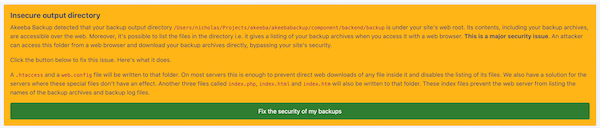 |
Akeeba Backup periodically checks the security of the Backup Output Directory configured in the currently selected backup profile. It does so by trying to write a small file in it and the read it by accessing it through its URL (not by reading the file through the file system). If that works, it means that anyone on the Internet can read any file stored in the backup output directory if they know their name – including log files and backup archives. This can be a major security issue because it may allow an attacker to gain access to privileged information about your site or even a complete copy of your site.
Clicking the button will address the problem by installing a number of files in the backup output directory which block direct web access to the files or, at the very least, make listing the names of the contained files impossible.
It is also recommended that you edit the backup profile's Configuration and add -[RANDOM] to the end of the backup archive name. This will append 16 completely random, alphanumeric characters to the backup archive's name. This is a security feature. It makes it extremely hard for an attacker to successfully guess the name of your backup archives. Even if your server does not allow Akeeba Backup to prevent direct web access to the files in the output directory, the combination of the files which prevent listing the file names (meaning that an attacker would have to guess the name of your backup archive) and the random alphanumeric characters at the end of the backup archive name (meaning that the attacker would need several hundreds of thousands of years to successfully guess the name of your backup archive) protect your backups adequately in the overwhelming majority of use cases.
Important
The BEST solution to this issue is creating a dedicated folder for your backup placed outside your server's web root. Please consult the Security Information chapter of our documentation to understand how servers work and why this solution is the best one possible.
 |
If Akeeba Backup cannot find a way to disable access to your backup output directory it will show a sterner error message. It will be forcibly appending -[RANDOM] to the end of the backup archive name, even if you haven't done so. However, this is still a not very secure situation. It is possible that an attacker may be able to list the backup archives in the backup output directory which will allow to download them. The best approach here is to create a dedicated folder for your backup placed outside your server's web root.
 |
If your backup output directory is your site's root or a folder that's already used by Joomla itself or one of its extensions you will receive an error. This kind of output directory is wrong for two reasons.
First, the contents of the output directory are automatically excluded from the backup. Using your site's root or a folder used by Joomla or one of its extensions will result in a partial backup which cannot be successfully restored. This is considered a major mistake and Akeeba Backup will not let you take a backup until you fix it.
Furthermore, Akeeba Backup cannot disable web access to your site's root or a folder used by Joomla! itself or one of its extensions. Doing so would break your site. Instead of doing something which would damage your site it instead prefers showing you an error, informing you that you did something wrong.
The best approach here is to create a dedicated folder for your backup placed outside your server's web root.
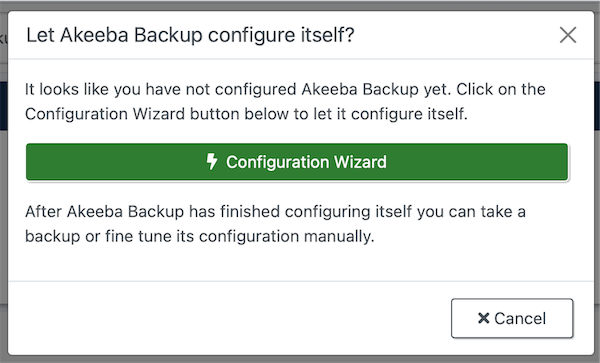 |
If Akeeba Backup detects that you have a brand new backup profile that has not been configured yet it will ask you to run the Configuration Wizard. The Wizard runs without requiring any input from you. Sit back and let Akeeba Backup figure out what are the best backup settings for your site. We recommend all of our users to use the Configuration Wizard as it prevents the most common backup problems you may encounter.
 |
If Akeeba Backup detects that you have installed version 9 or later but you also have version 8 or earlier still installed on your site it will ask you to migrate your settings, backup history and backups from the old version to the new one.
Please refer to Migrating from old versions of Akeeba Backup for more information about why this is necessary, what it does and the possible caveats of the migration process.