Note
Some of the features described may only apply to the for-a-fee Akeeba Ticket System Professional edition.
This is accessible through the back-end , , menu item.
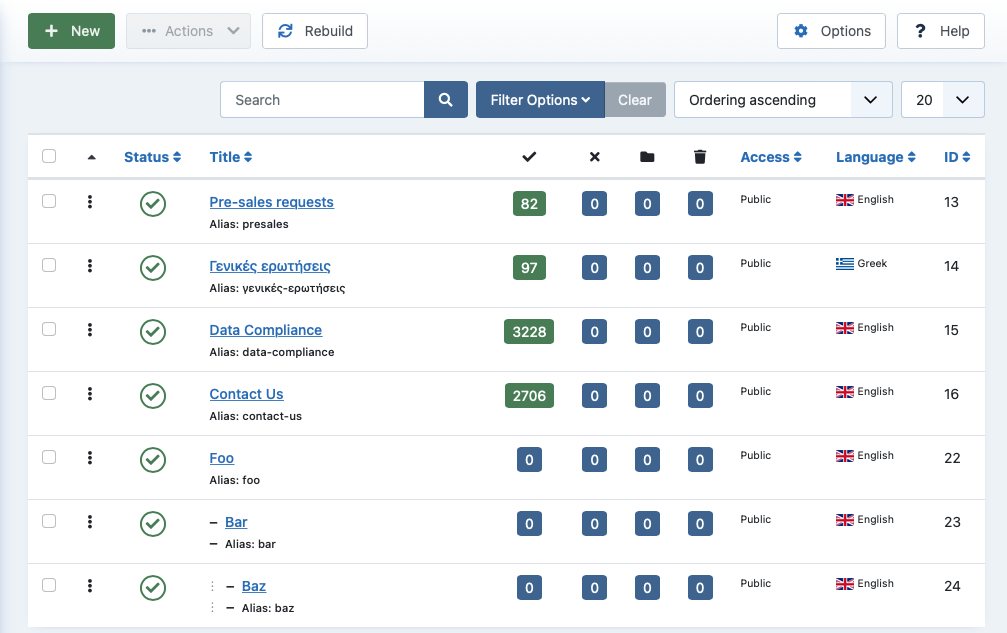 |
The basic organisational element of your ticket system is the Categories. Tickets are created inside a category and the category's Permissions define who can do what in the category and its sub–categories.
Please keep in mind that Akeeba Ticket System categories are managed by com_categories, the Joomla core component for managing categories in all core Joomla and third party components. We have very limited control over what is being displayed — namely, the Ticket System tab — and no control over how this core component works.
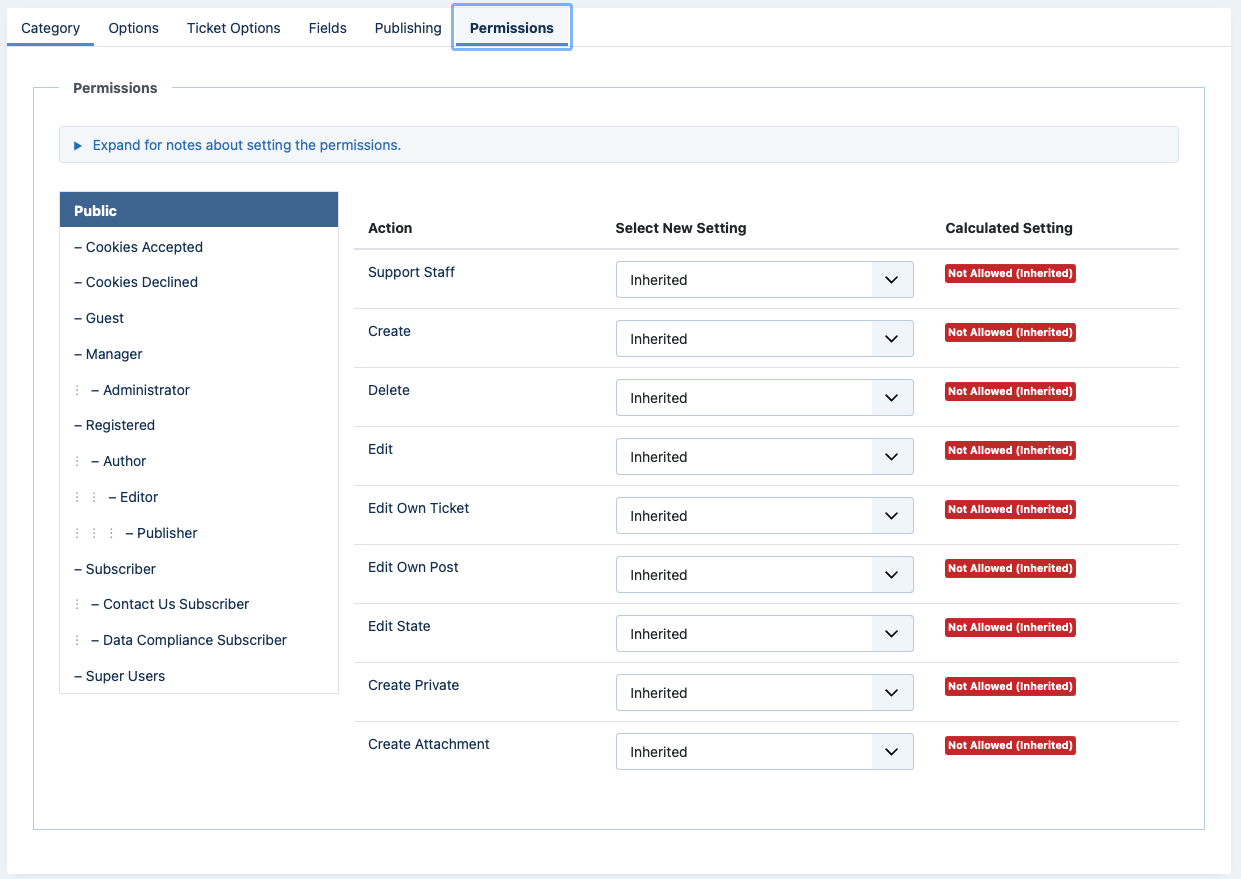 |
Each ATS category, just like any other Joomla! category, allows you to set up Permissions per user group. These permissions work in the same way discussed in the Options page's Permissions documentation section.
Keep in mind that Permissions in Joomla are inherited across two directions. First, there's the inheritance through the user group structure. Then there is the inheritance of permissions through the category structure. Also keep in mind that when there's an explicit Deny setting across the inheritance path the permission will always be denied, even if there's also an explicit Allow — the rule is that Deny wins over Allow.
Important
We have assembled a collection of links explaining how ACLs work in the Overview section of our documentation. Please read them before trying to set up your ticket system. Joomla! ACLs are extremely powerful and very easy to misuse. Even experienced users like our developers resort to planning groups and permissions using pen and paper before working on a site. As Joomla! co-founder Brian Teeman puts it, Joomla! begins with a P!.
The Ticket Options tab
Each ATS category has the standard Joomla category options but also some options specific to Akeeba Ticket System. The latter can be found in the Ticket Options tab.
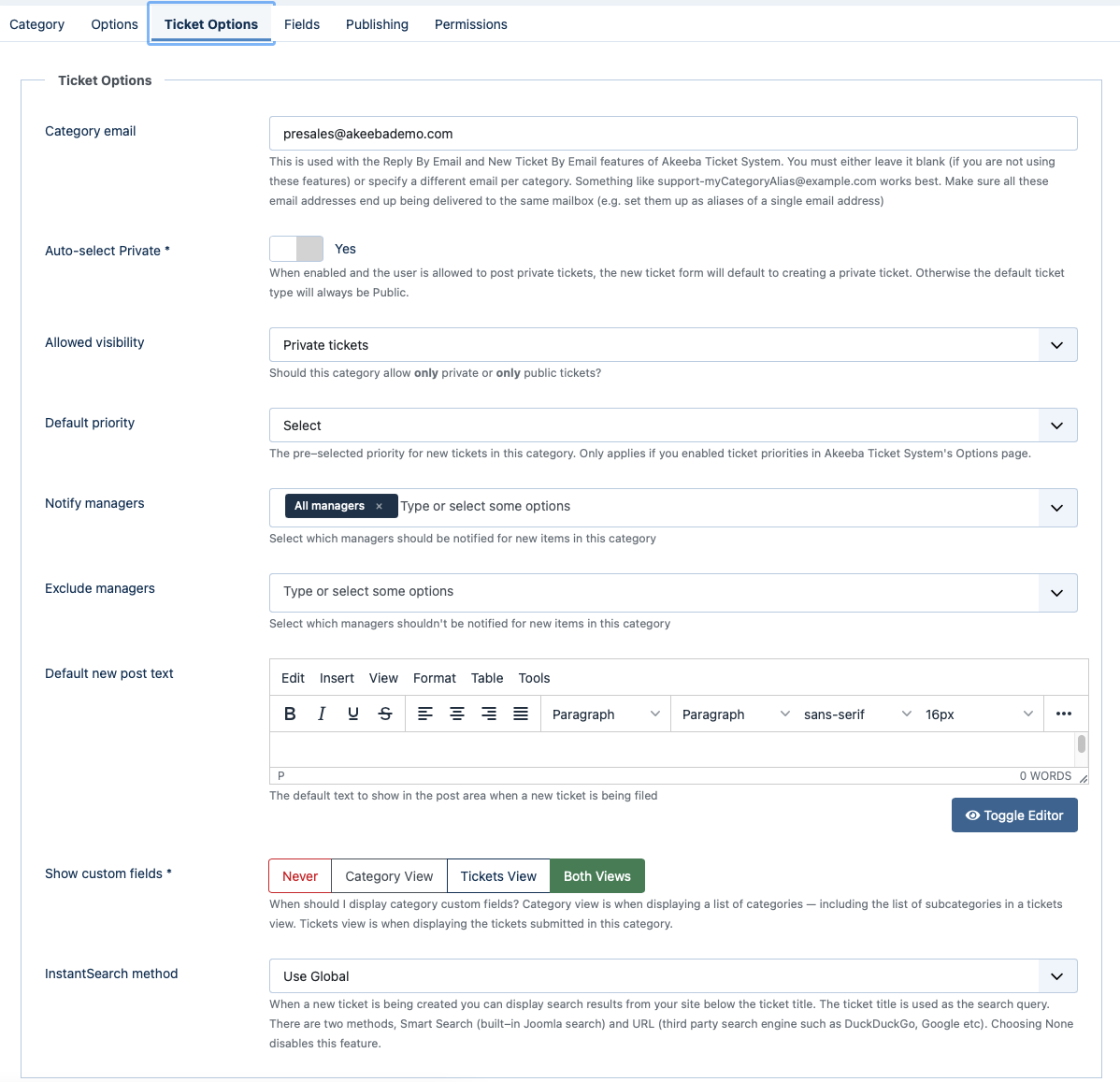 |
- Category email
This is used with the Reply By Email and New Ticket By Email features of Akeeba Ticket System. You must either leave it blank (if you are not using these features) or specify a different email per category. Something like
[email protected]works best. Make sure all these email addresses end up being delivered to the same mailbox (e.g. set them up as aliases of a single email address).This option only applies to Akeeba Ticket System Professional; the core version cannot receive new tickets and ticket replies by e-mail.
Important
There are two ways to set up the Reply by Email / New Ticket by Email features of ATS:
All email replies are delivered in the same email address. All new tickets are created in the Default Category specified in ATS' Options page. In this case you must leave the Category Email option blank and your users will be replying to the Email From address set up in your site's Global Configuration.
Email replies are sent to a different email address per category. Replies sent to the wrong email address will be ignored. New tickets will be created in a category based on the email address they were sent to. If you have multiple categories sharing the same email address, new tickets will be created in the first category with that Category Email address.
- Auto-select Private
When enabled and the user is given the Private permission (they can post private tickets) the pre–selected visibility in the New Ticket form will be Private. In any other case the default value of the visibility in the New Ticket form will be Public.
- Allowed Visibility
Sometimes you want to only allow either Public or Private tickets in a category, not both. This option helps with that.
Leaving this setting to the default value (
- Select -) both Public and Private tickets can be created in the category. Otherwise only public or only private tickets will be possible in this category, per your setting here.If you set this option to Public the Auto-select Private option above will be ignored.
- Notify support staff
If left empty — or the
All Support Staffoption is selected — all users who are allowed the Support Staff permission in this category will receive email notifications about new tickets and replies submitted in this category. If you'd rather only notify specific members of the support staff please select them from the list.If you are creating a new category you will not see any options other than the default. That's because the permissions for the category are not populated until you save it for the first time. Click on Save in the toolbar and you will see that the options (support staff users) are now available for selection.
This option only applies to Akeeba Ticket System Professional.
- Notify support staff
This is the opposite to the previous option. If you want all members of the support staff except a few select exceptions to be notified by email you can define here which users will NOT receive e-mail notifications.
The same notice about new categories as above applies.
This option only applies to Akeeba Ticket System Professional.
- Default new post text
The default text to show in the New Ticket area. This is useful for creating a ticket template that applies across all tickets in the category. You may want to instead use Ticket custom fields to create a more accurate and user friendly experience.
- Show custom fields
Select when the category custom fields should be displayed.
Never. The category custom fields will not be displayed by default. The
jcfieldsproperty will still be populated so that your template overrides can use the category custom fields any way you deem fit. In short, this is an option for advanced site integrators.Category view. Category custom fields are shown when ATS is displaying the list of top-level categories. They will NOT be shown when displaying the tickets (and subcategories) or a category after clicking a link in the list of top–level categories.
Tickets view. The opposite of the above.
Both views. Show the category custom fields in both Category and Tickets views.
- InstantSearch method
By default, every category will use the InstantSearch options defined in the component's Options page. You can, however, have each category have its own InstantSearch settings to further customise the behavior of the New Ticket page for each category.
Not sure what InstantSearch is? Read its documentation.