Note
This feature is NOT available on Akeeba Ticket System Core.
This is accessible through the back-end , , menu item and then clicking on the button.
When answering to tickets you will often need to repeat the same reply across different clients. In other cases you may want the contact with the client to follow a formal, prescribed format in most cases. In short, you need some pre–composed replies available to your support staff. This is what the Canned Replied feature in Akeeba Ticket System does for you.
Whenever a member of the support staff is replying to a ticket they will see an editor button called Canned Replies. Clicking on that opens a modal dialog where they can select one of the canned replies you have already defined in the backend of the component.
Please note that each editor may display Joomla editor buttons a bit differently — or not at all. The TinyMCE editor which ships with Joomla puts all editor buttons under the drop–down titled CMS Content. Moreover, you must make sure that you have published the Button – Akeeba Ticket System Canned Replies plugin in the editors-xtd group and set its Access to Public. Even though the access is Public, the button only appears in Akeeba Ticket System pages and only when the editor is displayed by a user who has the Support Staff permission allowed for the category the ticket belongs to.
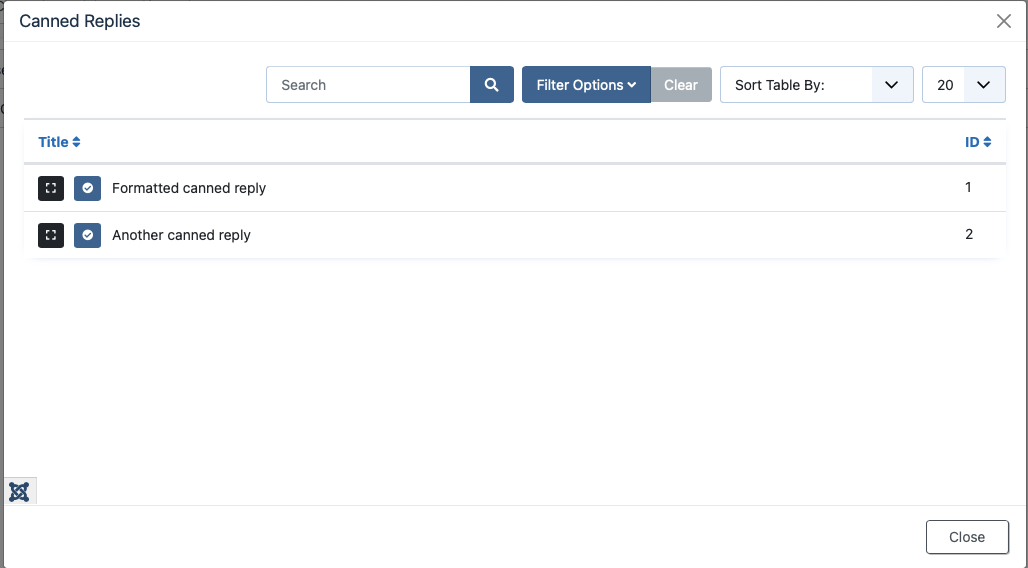 |
Each canned reply has two buttons next to its title. The first button that looks like the four corners of a rectangle expands or collapses a preview of the canned reply. This lets you preview a canned reply if you are not sure it's the one you really want. The second button that looks like a checkmark in a circle accept the canned reply and inserts it into the editor.
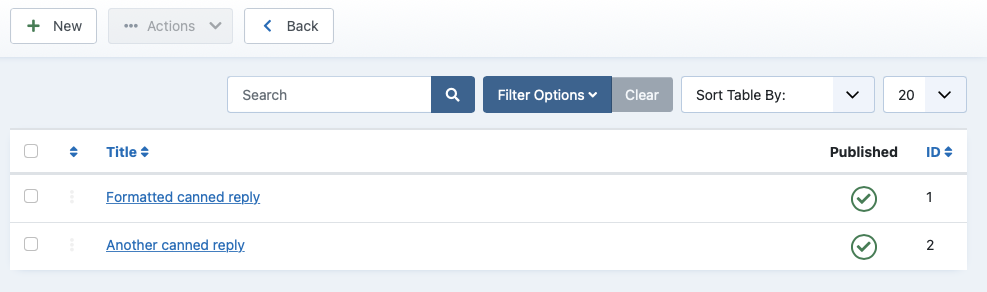 |
The backend Canned Replies page is where you will define your canned replies. The canned replies which are published are going to be shown in the modal dialog box.
The order they will be displayed in is the one they are listed on this page when the Sort Table By ordering selector drop–down has the option Ordering Ascending selected. When you select that list ordering option you can re–order the canned replies by dragging the handle (three dots) to the left of a canned reply. You can also edit the ordering as a number by clicking on the title to edit the canned reply.
Speaking of the title, this is something only shown to members of the support staff. It's there to help the support staff locate the canned reply they are looking for. Remember that the modal dialog allows support staff to search for a partial title through its search field.